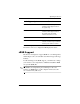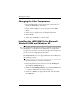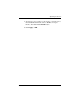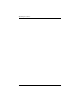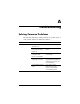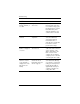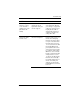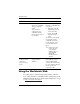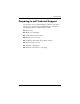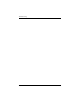HP LP2065 20" and HP LP2465 24" LCD Monitors User Guide - Accessibility Enhanced
Table Of Contents
- Contents
- Product Features
- Safety and Maintenance Guidelines
- Setting Up the Monitor
- Operating the Monitor
- Troubleshooting
- Technical Specifications
- Agency Regulatory Notices
- Federal Communications Commission Notice
- Declaration of Conformity for Products Marked with the FCC Logo (United States Only)
- Materials Disposal
- Canadian Notice
- Avis Canadien
- European Union Regulatory Notice
- Disposal of Waste Equipment by Users in Private Household in the European Union
- Japanese Notice
- Korean Notice
- Power Cord Set Requirements
- LCD Monitor Quality and Pixel Policy
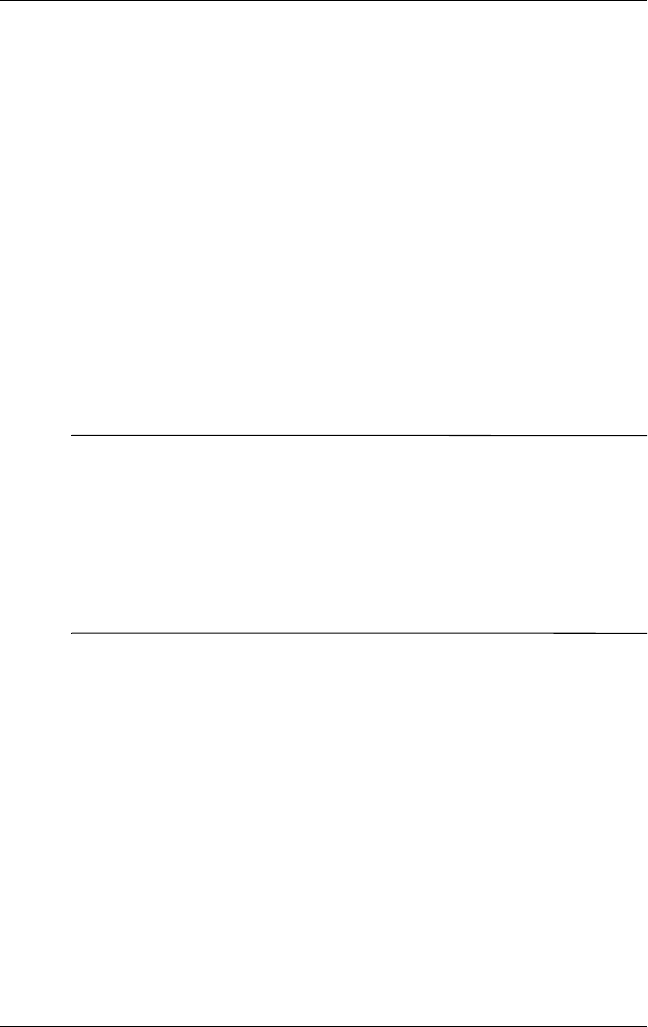
Operating the Monitor
Changing the Color Temperature
1. Press the Menu button on the front panel of the monitor to
launch the Main Menu of the OSD.
2. Select Advanced Menu to access all options in the Main
Menu.
3. Select Color to display the Color Temperature menu.
4. Select sRGB.
5. Select Save and Return to exit the menu.
Installing the sRGB ICM File for Microsoft
Windows 2000 and Windows XP
✎
To complete the following procedure, you must be logged in as an
administrator or a member of the administrator’s group. If the
computer is connected to a network, network policy settings may
prevent you from completing this procedure.
The sRGB ICM file does not support Windows 95 and Windows
NT operating systems.
1. Click the Display icon in the Control Panel.
2. In the Display Properties windows, select the Settings tab,
then click the Advanced button.
3. Select the Color Management tab, then click the Add button
to open the Add Profile Association dialog box.
4. Select the “sRGB Color Space Profile.icm” file, then click
the Add button
4–22 User Guide