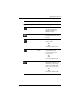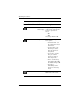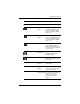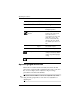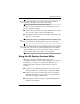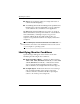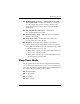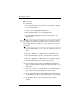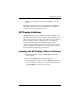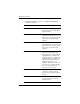HP LP2065 20" and HP LP2465 24" LCD Monitors User Guide - Accessibility Enhanced
Table Of Contents
- Contents
- Product Features
- Safety and Maintenance Guidelines
- Setting Up the Monitor
- Operating the Monitor
- Troubleshooting
- Technical Specifications
- Agency Regulatory Notices
- Federal Communications Commission Notice
- Declaration of Conformity for Products Marked with the FCC Logo (United States Only)
- Materials Disposal
- Canadian Notice
- Avis Canadien
- European Union Regulatory Notice
- Disposal of Waste Equipment by Users in Private Household in the European Union
- Japanese Notice
- Korean Notice
- Power Cord Set Requirements
- LCD Monitor Quality and Pixel Policy
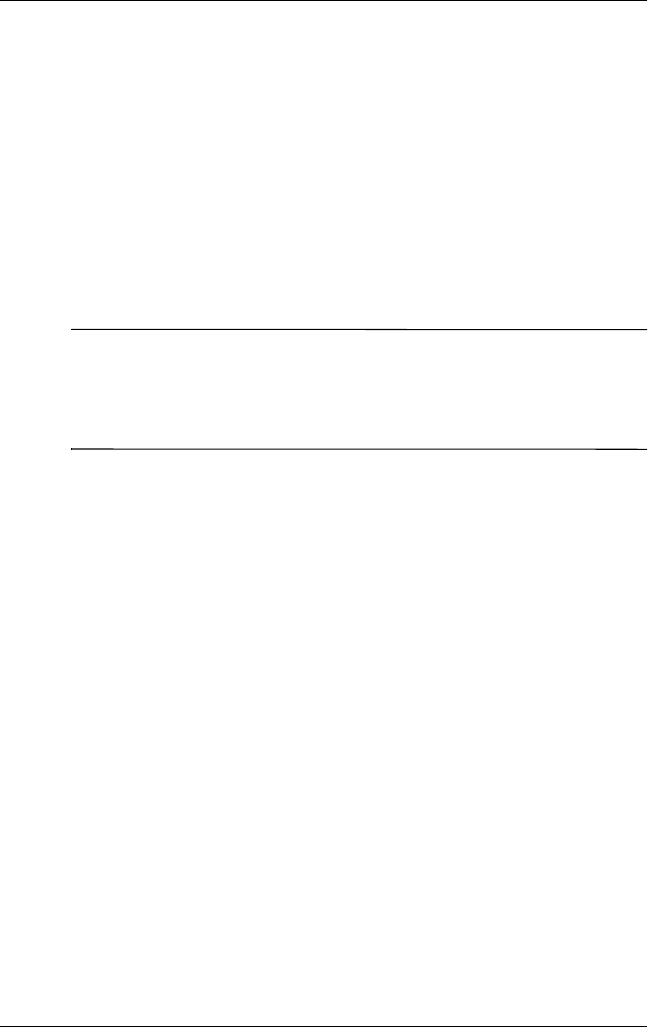
Operating the Monitor
■ Sleep Now
To set the timer:
1. Press the Menu button on the monitor front panel to display
the Advanced Menu.
2. Scroll down and highlight Management.
3. Press the Menu button to select Management.
4. Scroll down and highlight and select Sleep Timer > Set
Current Time.
✎
You must set the current local time before you reset the time for
Sleep Time or On Time. Note that the time is displayed in a 24
hour clock format. For example, 1:15 p.m. displays as 13 hours
15 minutes.
5. Press the Menu button once to enter the adjustment mode for
hours.
6. Press the - (Minus) or + (Plus) buttons to adjust the hour.
7. Press the Menu button again to enter the time for minutes.
8. Press the - (Minus) or + (Plus) buttons to adjust the minutes.
9. Press the Menu button to lock in the time chosen.
10. After setting the current time, the highlight automatically
skips to Set Sleep Time hours. Repeat steps 6 through 9 to set
Sleep Time.
11. If you do not want to set Sleep Time, press the Menu button
twice, then select Save and Return to exit the menu.
12. After setting Sleep Time, the highlight automatically skips to
Set On Time hours. Repeat steps 6 through 9 to set On Time.
13. Set the Timer mode to On to activate the Sleep Timer
settings.
4–18 User Guide