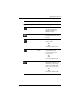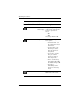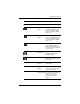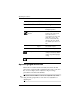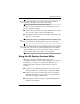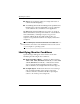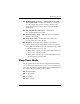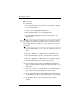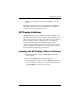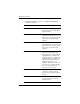HP LP2065 20" and HP LP2465 24" LCD Monitors User Guide - Accessibility Enhanced
Table Of Contents
- Contents
- Product Features
- Safety and Maintenance Guidelines
- Setting Up the Monitor
- Operating the Monitor
- Troubleshooting
- Technical Specifications
- Agency Regulatory Notices
- Federal Communications Commission Notice
- Declaration of Conformity for Products Marked with the FCC Logo (United States Only)
- Materials Disposal
- Canadian Notice
- Avis Canadien
- European Union Regulatory Notice
- Disposal of Waste Equipment by Users in Private Household in the European Union
- Japanese Notice
- Korean Notice
- Power Cord Set Requirements
- LCD Monitor Quality and Pixel Policy
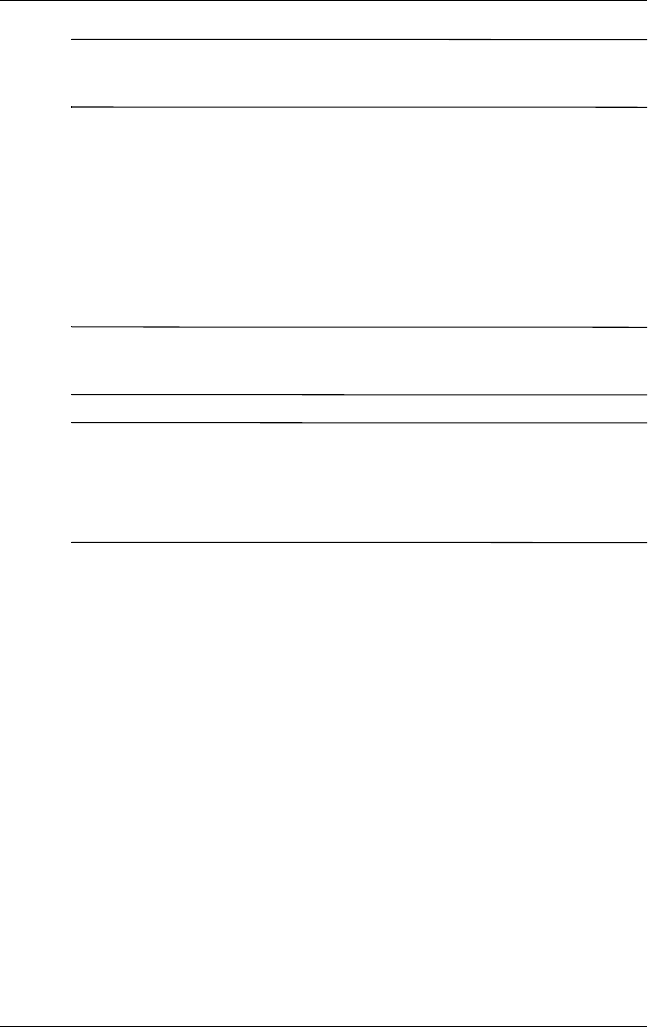
Operating the Monitor
✎
The Clock must first be set correctly since the Clock Phase
settings are dependent on the main Clock setting.
Use these controls only when the auto-adjust function does not
provide a satisfactory image.
■ Clock—Increase/decrease the value to minimize any vertical
bars or stripes visible on the screen background.
■ Clock Phase—Increase/decrease the value to minimize video
distortion or video jitter.
✎
When using the controls, you will obtain the best results by using
the Auto-Adjustment pattern application provided on the CD.
✎
When adjusting the Clock and Clock Phase values, if the monitor
images become distorted, continue adjusting the values until the
distortion disappears. To restore the factory settings, select Yes
from the Factory Reset menu in the on-screen display.
Using the HP Display Assistant Utility
HP Display Assistant (included on the software and
documentation CD) is a software utility that guides you through
the tuning process with easy to understand instructions and
background patterns designed for each monitor control. It
provides:
■ Accurate screen calibration through the use of step-by-step
instruction Wizards to obtain the best overall image quality.
■ Software control of the monitor image and color settings to
eliminate dependence on your monitor’s front panel buttons
and On-Screen Display (OSD) menu.
■ Defined preset display settings for each individual user in a
multi-user environment.
User Guide 4–15