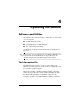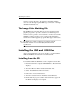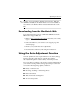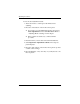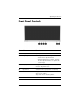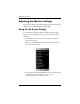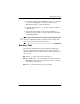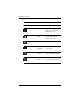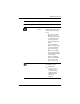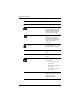HP LP2065 20" and HP LP2465 24" LCD Monitors User Guide - Accessibility Enhanced
Table Of Contents
- Contents
- Product Features
- Safety and Maintenance Guidelines
- Setting Up the Monitor
- Operating the Monitor
- Troubleshooting
- Technical Specifications
- Agency Regulatory Notices
- Federal Communications Commission Notice
- Declaration of Conformity for Products Marked with the FCC Logo (United States Only)
- Materials Disposal
- Canadian Notice
- Avis Canadien
- European Union Regulatory Notice
- Disposal of Waste Equipment by Users in Private Household in the European Union
- Japanese Notice
- Korean Notice
- Power Cord Set Requirements
- LCD Monitor Quality and Pixel Policy
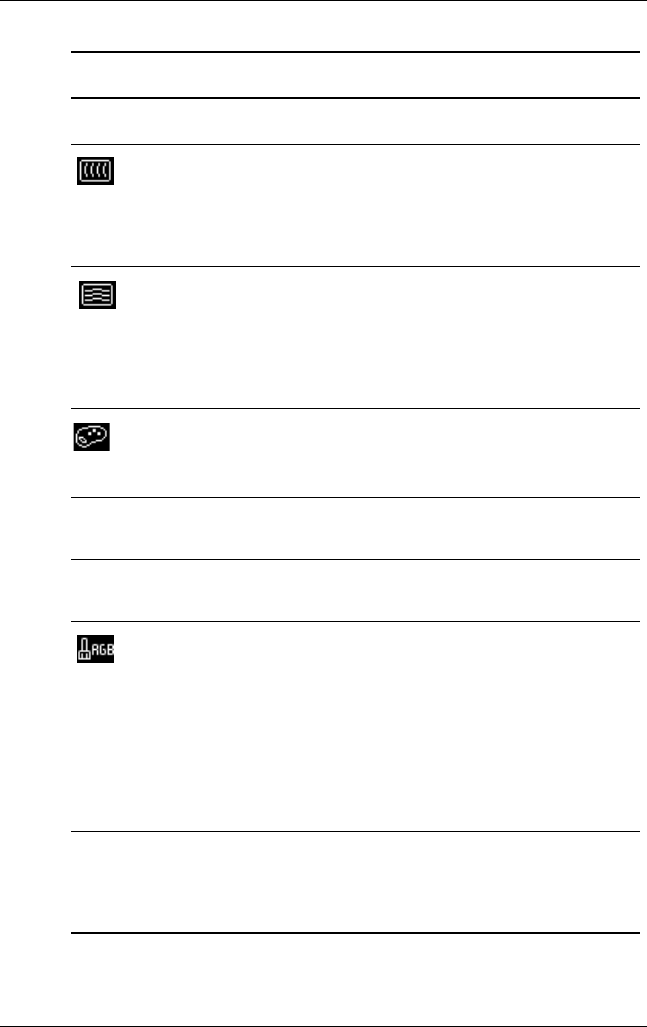
Operating the Monitor
OSD Menu
Icon Main Menu Submenu
Clock
Clock Phase
Color
Description
Minimizes any vertical bars
or strips visible on the screen
background. Adjusting the
Clock will also change the
horizontal screen image.
Adjusts the focus of the
display. This adjustment
allows you to remove any
horizontal noise and clear or
sharpen the image of
characters
Selects the screen color. The
factory default is 6500 K.
9300 K
6500 K
Changes to slightly blueish
white.
Changes to slightly reddish
white.
Custom Color Selects and adjusts your own
color scales:
• R - sets your own red
color levels
• G - sets your own green
color levels
• B - sets your own blue
color levels
sRGB Sets your screen colors to
adapt to the color standards
used in the image
technology industry.
4–10 User Guide