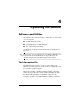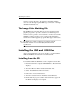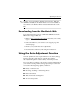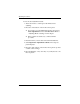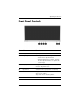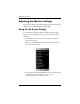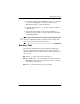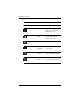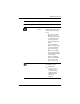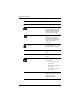HP LP2065 20" and HP LP2465 24" LCD Monitors User Guide - Accessibility Enhanced
Table Of Contents
- Contents
- Product Features
- Safety and Maintenance Guidelines
- Setting Up the Monitor
- Operating the Monitor
- Troubleshooting
- Technical Specifications
- Agency Regulatory Notices
- Federal Communications Commission Notice
- Declaration of Conformity for Products Marked with the FCC Logo (United States Only)
- Materials Disposal
- Canadian Notice
- Avis Canadien
- European Union Regulatory Notice
- Disposal of Waste Equipment by Users in Private Household in the European Union
- Japanese Notice
- Korean Notice
- Power Cord Set Requirements
- LCD Monitor Quality and Pixel Policy
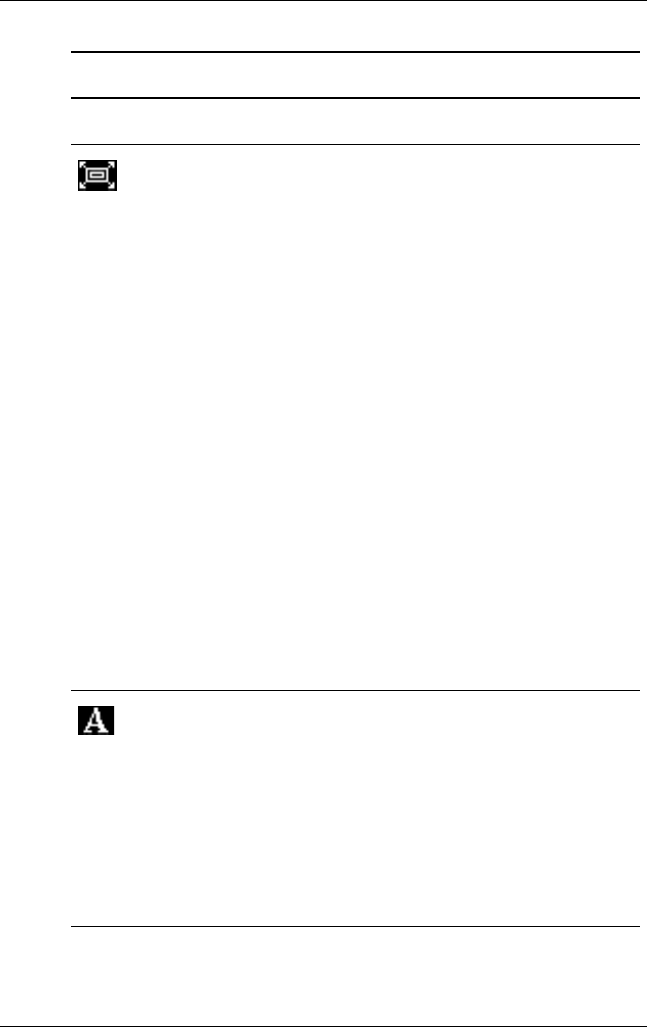
Operating the Monitor
OSD Menu
Icon Main Menu Submenu Description
Custom
Scaling
Selects the method on how
displayed information on the
monitor will be formatted.
Select:
• Fill to Screen - Image
fills the entire screen
and may look distorted
or elongated because
of non-proportional
scaling of height and
width.
• Fill to Aspect Ratio -
Image is sized to fit the
screen and maintains
proportional image.
• One-to-one - Disables
video scaling, displays
an image that is smaller
in size than the
monitor’s capability
and centers the image
on the screen in the
active viewing area.
Sharpness Adjusts the screen image to
look sharper or soft.
✎
NOTE: If the
one-to-one custom
scaling menu is
selected, scaling is
disabled and the
sharpness feature
will also be
disabled.
User Guide 4–9