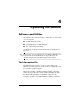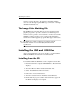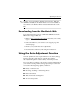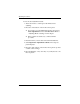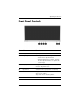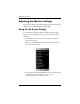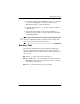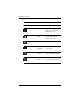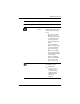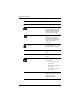HP LP2065 20" and HP LP2465 24" LCD Monitors User Guide - Accessibility Enhanced
Table Of Contents
- Contents
- Product Features
- Safety and Maintenance Guidelines
- Setting Up the Monitor
- Operating the Monitor
- Troubleshooting
- Technical Specifications
- Agency Regulatory Notices
- Federal Communications Commission Notice
- Declaration of Conformity for Products Marked with the FCC Logo (United States Only)
- Materials Disposal
- Canadian Notice
- Avis Canadien
- European Union Regulatory Notice
- Disposal of Waste Equipment by Users in Private Household in the European Union
- Japanese Notice
- Korean Notice
- Power Cord Set Requirements
- LCD Monitor Quality and Pixel Policy
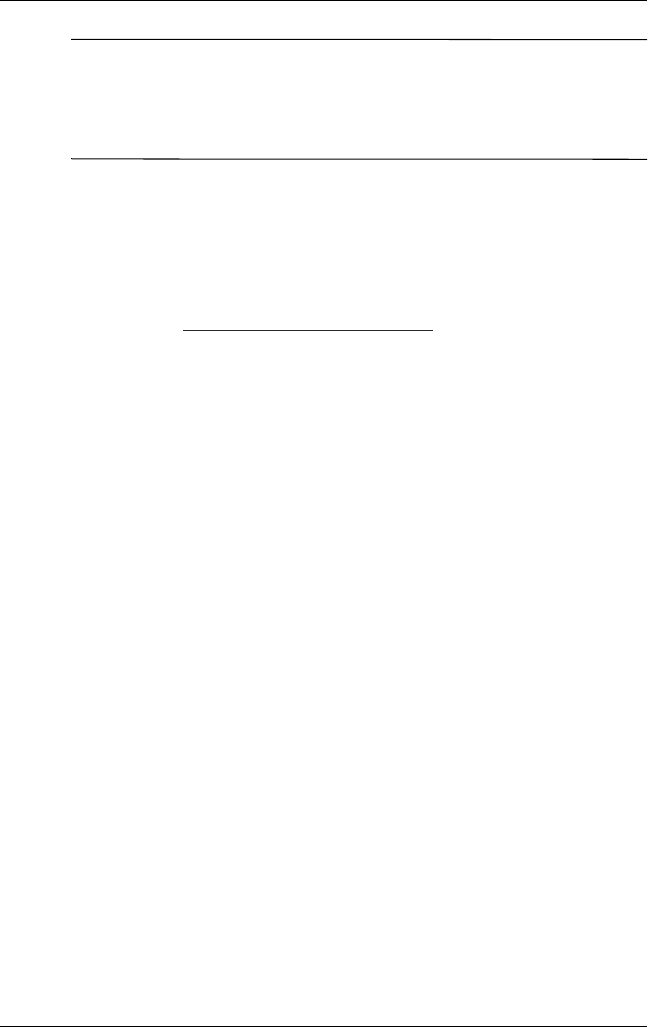
Operating the Monitor
✎
You may need to install the digitally signed monitor .INF and
.ICM files manually from the CD in the event of an installation
error. Refer to the Monitor Driver Software Readme file on the
CD.
Downloading from the Worldwide Web
To download the latest version of .INF and .ICM files from the
HP monitors support Web site:
1. Refer to
http://www.hp.com/support and select your country
region.
2. Follow the links for your monitor to the support page and
download page.
3. Ensure your system meets the requirements.
4. Download the software by following the instructions.
Using the Auto-Adjustment Function
You can optimize the screen performance for the VGA (analog)
input by using the -/Auto button on the monitor and the
auto-adjustment pattern software utility on the CD provided.
Do not use this procedure if your monitor is using a DVI input. If
your monitor is using a VGA (analog) input, this procedure can
correct the following image quality conditions:
■ Fuzzy or unclear focus
■ Ghosting, streaking or shadowing effects
■ Faint vertical bars
■ Thin, horizontal scrolling lines
■ An off-center picture
User Guide 4–3