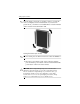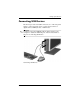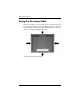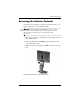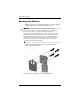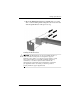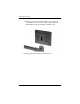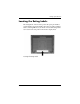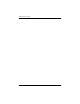HP LP2065 20" and HP LP2465 24" LCD Monitors User Guide - Accessibility Enhanced
Table Of Contents
- Contents
- Product Features
- Safety and Maintenance Guidelines
- Setting Up the Monitor
- Operating the Monitor
- Troubleshooting
- Technical Specifications
- Agency Regulatory Notices
- Federal Communications Commission Notice
- Declaration of Conformity for Products Marked with the FCC Logo (United States Only)
- Materials Disposal
- Canadian Notice
- Avis Canadien
- European Union Regulatory Notice
- Disposal of Waste Equipment by Users in Private Household in the European Union
- Japanese Notice
- Korean Notice
- Power Cord Set Requirements
- LCD Monitor Quality and Pixel Policy
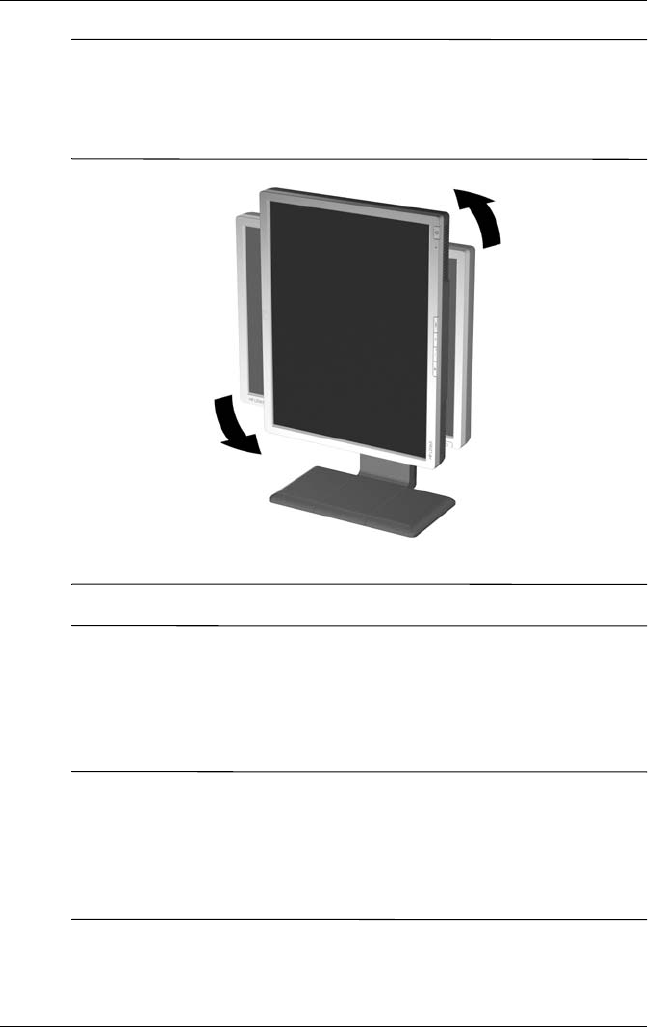
Setting Up the Monitor
✎
You can change your monitor’s viewing position to portrait. To
rotate your display and view information on your screen in
portrait mode, you will need to install the Pivot software included
on the software and documentation CD.
Pivoting the Monitor (20” model)
✎
The 24” model pivots clockwise instead of counter clockwise.
6. Press the power switch to turn on the computer, and then
press the master power switch on the rear of the LCD and the
power button on the front of the monitor.
Ä
CAUTION: Burn-in image damage may occur on monitors that
display the same static image on screen for a prolonged period of
time. To avoid burn-in image damage on your monitor screen, you
should always activate a screen saver application or turn off the
monitor when it is not in use for a prolonged period of time. Image
retention is a condition that may occur on all LCD screens.
3–10 User Guide