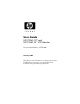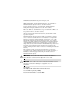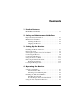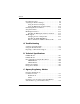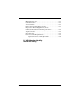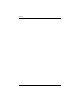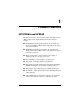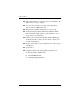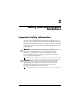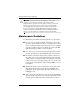User Guide HP LP2065 20” and HP LP2465 24” LCD Monitors Document Part Number: 397376-002 January 2006 This guide provides information on setting up the monitor, installing drivers, using the on-screen display menu, troubleshooting and technical specifications.
© 2006 Hewlett-Packard Development Company, L.P. HP, Hewlett Packard, and the Hewlett-Packard logo are trademarks of Hewlett-Packard Company in the U.S. and other countries. Compaq and the Compaq logo are trademarks of Hewlett-Packard Development Company, L.P. in the U.S. and other countries. Microsoft, Windows, and the Windows logo are trademarks of Microsoft Corporation in the U.S. and other countries. All other product names mentioned herein may be trademarks of their respective companies.
Contents 1 Product Features HP LP2065 and LP2465. . . . . . . . . . . . . . . . . . . . . . . . . . 1–1 2 Safety and Maintenance Guidelines Important Safety Information. . . . . . . . . . . . . . . . . . . . . . Maintenance Guidelines. . . . . . . . . . . . . . . . . . . . . . . . . . Cleaning the Monitor. . . . . . . . . . . . . . . . . . . . . . . . . Shipping the Monitor. . . . . . . . . . . . . . . . . . . . . . . . . 2–1 2–2 2–3 2–3 3 Setting Up the Monitor Installing the Monitor Pedestal . . . . .
Contents Front Panel Controls . . . . . . . . . . . . . . . . . . . . . . . . . . . . 4–5 Adjusting the Monitor Settings . . . . . . . . . . . . . . . . . . . . 4–6 Using the On-Screen Display . . . . . . . . . . . . . . . . . . 4–6 Using the HP Display Assistant Utility . . . . . . . . . . 4–15 Identifying Monitor Conditions . . . . . . . . . . . . . . . . . . . 4–16 Sleep Timer Mode . . . . . . . . . . . . . . . . . . . . . . . . . . . . . 4–17 HP Display LiteSaver. . . . . . . . . . . . . . . . . . . .
Materials Disposal . . . . . . . . . . . . . . . . . . . . . . . . . . . . . . Canadian Notice . . . . . . . . . . . . . . . . . . . . . . . . . . . . . . . . Avis Canadien . . . . . . . . . . . . . . . . . . . . . . . . . . . . . . . . . European Union Regulatory Notice . . . . . . . . . . . . . . . . . Disposal of Waste Equipment by Users in Private Household in the European Union. . . . . . . . . . Japanese Notice . . . . . . . . . . . . . . . . . . . . . . . . . . . . . . . . Korean Notice . . . . . . .
Contents vi User Guide
1 Product Features HP LP2065 and LP2465 The flat panel monitors have an active matrix, thin-film transistor (TFT), liquid crystal display (LCD). The monitor features include: ■ HP LP2065 model, large 20.1-inch (51 cm) viewable area display with 1600 × 1200 resolution, plus full-screen support for lower resolutions. ■ HP LP2465 model, large 24-inch (61 cm) viewable area display with 1920 × 1200 resolution, plus full-screen support for lower resolutions.
Product Features 1–2 ■ USB cable included to connect the monitor’s USB hub to the USB connector on the computer. ■ Accessory rail on monitor to accept optional mounted devices, such as an HP speaker bar. ■ Plug and play capability if supported by your system. ■ On-Screen Display (OSD) adjustments in English, Dutch, French, German, Italian, Japanese, and Spanish for ease of set-up and screen optimization.
2 Safety and Maintenance Guidelines Important Safety Information A power cord is included with your monitor. If another cord is used, use only a power source and connection appropriate for this monitor. For information on the correct power cord set to use with your monitor, refer to the “Power Cord Set Requirements” section in Appendix C. Å WARNING: To reduce the risk of electric shock or damage to your equipment, do not disable the power cord grounding feature.
Safety and Maintenance Guidelines Ä CAUTION: For the protection of your monitor, as well as your computer, connect all power cords for your computer and its peripheral devices (such as a monitor, printer, scanner) to some form of surge protection device such as a power strip or Uninterruptible Power Supply (UPS). Not all power strips provide surge protection; the power strips must be specifically labeled as having this ability.
Safety and Maintenance Guidelines ■ Slots and openings in the cabinet are provided for ventilation. These openings must not be blocked or covered. Never push objects of any kind into cabinet slots or other openings. ■ Do not drop your monitor or place it on an unstable surface. ■ Do not allow anything to rest on the power cord. Do not walk on the cord. ■ Keep your monitor in a well-ventilated area, away from excessive light, heat or moisture.
Safety and Maintenance Guidelines 2–4 User Guide
3 Setting Up the Monitor To set up the monitor, ensure that the power is turned off to the monitor, computer system, and other attached devices, then follow the instructions below. sure the master power switch, located on the rear panel of the ✎ Be monitor, is in the off position. The master power switch turns off all power to the monitor.
Setting Up the Monitor 2. Press down firmly on the monitor to lock the pedestal base in place. When the base locks, it will make a clicking sound. Inserting the Monitor into the Pedestal Base sure the pedestal base is securely locked before continuing ✎ Be with the setup.
Setting Up the Monitor Rear Components Rear Components Component Function 1 Cable Lock Provision Provides slot for use with cable security locks. 2 Master Power Switch Turns off all power to the monitor. 3 AC Power Connector Connects the AC power cord to the monitor. 4 DVI-I Connectors Connects the DVI-I to VGA signal cable or DVI-D signal cable to the monitor. 5 USB Upstream Connector Connects the monitor USB hub to a host USB port/hub.
Setting Up the Monitor Component Function 6 USB Downstream Connectors Connects optional USB devices to the monitor. 7 USB Downstream Connectors (side panel) Connects optional USB devices to the monitor. Selecting the Signal Connectors and Cables The monitor features two DVI-I connectors capable of supporting either analog or digital input. The video mode supported by the DVI-I connector is determined by the video cable used. ■ For digital operation, use the DVI-D signal cable provided.
Setting Up the Monitor Connecting the DVI-I to VGA Signal Cable Connecting the DVI-D Signal Cable User Guide 3–5
Setting Up the Monitor Connecting the Monitor 1. Place the monitor in a convenient, well-ventilated location near your computer. 2. Connect one end of the USB hub cable to the USB connector on the rear panel of the computer, and the other end to the upstream USB connector on the monitor. Connecting the USB Cable Å 3–6 WARNING: To reduce the risk of electric shock or damage to your equipment: ■ Do not disable the power cord grounding plug. The grounding plug is an important safety feature.
Setting Up the Monitor 3. Connect one end of the power cable to the AC power connector on the back of the monitor, and the other end to an electrical wall outlet. Connecting the Power Cable 4. Place the cables through the cable management channel on the back of the monitor base.
Setting Up the Monitor 5. Adjust the monitor as needed for your comfort using the monitor’s tilt, swivel, height, and pivot adjustment capabilities. Tilting the Monitor ✎ The 24” model has a tilt range of -5 to +25 degrees.
Setting Up the Monitor Swiveling the Monitor Adjusting the Height User Guide 3–9
Setting Up the Monitor can change your monitor’s viewing position to portrait. To ✎ You rotate your display and view information on your screen in portrait mode, you will need to install the Pivot software included on the software and documentation CD. Pivoting the Monitor (20” model) ✎ The 24” model pivots clockwise instead of counter clockwise. 6.
Setting Up the Monitor Connecting USB Devices The monitor provides four USB connectors, two on the side panel and two on the rear panel, used to connect devices such as a digital camera, USB keyboard, or USB mouse. must connect the USB hub cable from the monitor to the ✎ You computer to enable the USB 2.0 ports on the monitor. Refer to Step 2 in “Connecting the Monitor.
Setting Up the Monitor Using the Accessory Rails The monitor features accessory rails on the rear that may be used to mount optional devices, such as the HP speaker bar, to attach to the LCD. Refer to the documentation included with your optional device for detailed mounting instructions.
Setting Up the Monitor Removing the Monitor Pedestal You can remove the monitor pedestal to mount the monitor on a wall, a swing arm, or other mounting fixture. Ä CAUTION: Before beginning to disassemble the monitor, be sure the monitor is turned off and the power and signal cables are both disconnected. If your monitor has a connected audio cable, disconnect it. 1. Disconnect and remove the signal and power cables from the back of the monitor. 2.
Setting Up the Monitor Mounting the Monitor 1. Remove the monitor pedestal base. Refer to “Removing the Monitor Pedestal” steps in the previous section. Ä CAUTION: This monitor supports the VESA industry standard 100mm mounting holes. To attach a third party mounting solution to the monitor, four 4mm, 0.7 pitch, and 10mm long screws are required (not provided with the monitor). Longer screws should not be used because they may damage the monitor.
Setting Up the Monitor 3. Mount the HP Flat Panel Monitor Quick Release to a swing arm or other mounting fixture using the four screws removed with the Quick Release in the previous step. Installing the Quick Release Ä CAUTION: The Quick Release can also be installed directly to a wall to mount the monitor panel. It is designed to support a maximum of up to 24 lbs. (10.9 kg).
Setting Up the Monitor 4. Insert the monitor into the Quick Release, and then press down firmly on the monitor to lock it in place. When the Quick Release locks, it will make a clicking sound.
Setting Up the Monitor Locating the Rating Labels The rating labels on the monitor provide the spare part number, product number, and serial number. You may need these numbers when contacting HP about your monitor model. The rating labels are located on the rear panel of the monitor display head.
Setting Up the Monitor 3–18 User Guide
4 Operating the Monitor Software and Utilities The CD that comes with the monitor contains files you can install on your computer: ■ an .INF (Information) file ■ an .ICM (Image Color Matching) file ■ Auto-adjustment pattern utility Adobe Reader is supplied on this CD and can be installed from the menu. monitor does not include a CD, the .INF and .ICM files can ✎ Ifbethedownloaded from the HP monitors support Web site. See “Downloading from the Worldwide Web” in this chapter.
Operating the Monitor monitor connects directly to the graphics card. Plug and Play does not work through separate BNC type connectors or through distribution buffers/boxes. The Image Color Matching File The .ICM files are data files that are used in conjunction with graphics programs to provide consistent color matching from monitor screen to printer, or from scanner to monitor screen. The .ICM file contains a monitor color system profile.
Operating the Monitor may need to install the digitally signed monitor .INF and ✎ You .ICM files manually from the CD in the event of an installation error. Refer to the Monitor Driver Software Readme file on the CD. Downloading from the Worldwide Web To download the latest version of .INF and .ICM files from the HP monitors support Web site: 1. Refer to http://www.hp.com/support and select your country region. 2. Follow the links for your monitor to the support page and download page. 3.
Operating the Monitor To use the auto-adjustment feature: 1. Allow the monitor to warm up for 20 minutes before adjusting. 2. Press the -/Auto button on the monitor front panel. ❏ You can also press the Menu/Select button, then select Auto-Adjustment from the OSD Main Menu. Refer to “Adjusting Monitor Settings” in this chapter. ❏ If the result is not satisfactory, continue with the procedure. 3. Insert the CD in your disc drive. The CD menu launches. 4. Select Open Auto-Adjustment Software.
Operating the Monitor Front Panel Controls ‘ Control Function 1 Menu/Select 2 – (Minus)/Auto Opens, selects or exits the OSD menu. • Navigates backward through the OSD menu and decreases adjustment levels. • When the OSD menu is inactive, activates the auto adjustment feature to optimize the screen image. 3 + 4 Input Select Selects the video input (DVI-I #1 or DVI-I #2) 5 Power LED Fully powered = Green. Sleep mode = Amber. Sleep Timer mode = Flashing Amber.
Operating the Monitor Adjusting the Monitor Settings The monitor settings can be adjusted from the On-Screen Display (OSD) menu or the HP Display Assistant utility. Using the On-Screen Display Use the On-Screen Display (OSD) to adjust the screen image based on your viewing preferences. To access the OSD, do the following: 1. If the monitor is not already on, press the Power switch to turn on the monitor. 2. To access the OSD Menu, press the Menu/Select button on the monitor’s front panel. 3.
Operating the Monitor 4. To select an item from the OSD Menu, use the + or – buttons to scroll to and highlight your selection, then press the Menu/Select button to select that function. 5. Adjust the item using the + or – buttons on the front panel to adjust the scale. 6. After adjusting the function, select Save and Return, or Cancel if you don’t want to save the setting, then select Exit from the Main Menu.
Operating the Monitor OSD Menu Icon Main Menu Submenu Description Brightness Contrast Adjusts the brightness level of the screen. The factory default range is 90. Adjustable scale Image Control 4–8 Adjusts the contrast level of the screen. The factory default range is 80. Adjusts the screen image Auto Adjustment Automatically adjusts the screen image. Horizontal Position Adjusts the position of the screen image left and right.
Operating the Monitor OSD Menu Icon Main Menu Submenu Description Custom Scaling Selects the method on how displayed information on the monitor will be formatted. Select: • Fill to Screen - Image fills the entire screen and may look distorted or elongated because of non-proportional scaling of height and width. • Fill to Aspect Ratio Image is sized to fit the screen and maintains proportional image.
Operating the Monitor OSD Menu Icon Main Menu Submenu Description Clock Minimizes any vertical bars or strips visible on the screen background. Adjusting the Clock will also change the horizontal screen image. Clock Phase Adjusts the focus of the display. This adjustment allows you to remove any horizontal noise and clear or sharpen the image of characters Color Selects the screen color. The factory default is 6500 K. 9300 K Changes to slightly blueish white.
Operating the Monitor OSD Menu Icon Main Menu Submenu Description Language Selects the language in which the OSD menu is displayed. The factory default is English. Management Selects the power management features of the monitor. Power Saver Enables the power saving feature. Select: • On • Off The factory default is On. Power On Recall Restores power to the monitor following an unexpected removal of power. Select: • On • Off The factory default is On.
Operating the Monitor OSD Menu Icon Main Menu Submenu Description Power-On Status Display Displays the operating status of the monitor each time the monitor is powered on. Select: • On • Off The factory default is Off. Sleep Timer Provides the timer adjustment menu options: • Set Current Time - sets the current time in hours and minutes. • Set Sleep Time - Sets the time you want to place the monitor in sleep mode. • Set on Time - Sets the time you want the monitor to wake up from sleep mode.
Operating the Monitor OSD Menu Icon Main Menu Submenu Description Horizontal Position Changes the viewing position of the OSD menu to the left or right area of the screen. The factory default range is 50. Vertical Position Changes the viewing position of the OSD menu to the top or bottom area of the screen. The factory default range is 50. OSD Timeout Sets the time duration in seconds that the OSD is visible after the last button is pressed. The factory default is 30 seconds.
Operating the Monitor OSD Menu Icon Main Menu Submenu Description Total hours Video Input Control Reports the total hours of backlight operation. Selects the default or primary video input signal when the monitor is connected to two active and valid video sources. The monitor will automatically determine the video format. The default input selection is DVI. Input 1 Selects DVI-I 1input. Input 2 Selects DVI-I 2 input.
Operating the Monitor Clock must first be set correctly since the Clock Phase ✎ The settings are dependent on the main Clock setting. Use these controls only when the auto-adjust function does not provide a satisfactory image. ■ Clock—Increase/decrease the value to minimize any vertical bars or stripes visible on the screen background. ■ Clock Phase—Increase/decrease the value to minimize video distortion or video jitter.
Operating the Monitor ■ Multiple preset display settings for a single user based on content and ambient lighting. ■ Asset Management and Power Management capabilities that include remote control for individual or a group of displays on the domain from a centralized console application. The HP Display Assistant Utility has two modes of operation: Wizard and OSD mode. The preferred method of use is Wizard mode, which takes you through a step-by-step process to accurately calibrate the monitor.
Operating the Monitor ■ Multiple Inputs are Active— Use the OSD to select the desired video input— Indicates the monitor is connected to two video inputs. The monitor is trying to display both inputs, but after 10 seconds the monitor uses the default signal input. ■ Auto Adjustment is in Progress— Indicated the auto-adjustment function is active. ■ Monitor Going to Sleep— Indicates the screen display is entering a sleep mode.
Operating the Monitor ■ Sleep Now To set the timer: 1. Press the Menu button on the monitor front panel to display the Advanced Menu. 2. Scroll down and highlight Management. 3. Press the Menu button to select Management. 4. Scroll down and highlight and select Sleep Timer > Set Current Time. must set the current local time before you reset the time for ✎ You Sleep Time or On Time. Note that the time is displayed in a 24 hour clock format. For example, 1:15 p.m. displays as 13 hours 15 minutes. 5.
Operating the Monitor 14. When you are finished, select Save and Return to exit the menu. The fifth selection, Sleep Now, turns the monitor backlights off immediately and stays in sleep mode until the next On Time activates or a monitor button is pressed. HP Display LiteSaver HP Display LiteSaver is a software application, available on the CD, that increases monitor life and saves energy.
Operating the Monitor 4. Select the following options to configure the HP Display LiteSaver features: Configure Options 4–20 Function Enable Display LiteSaver Enables the HP Display LiteSaver functions; deselect to disable the HP Display LiteSaver. Display Off Sets the time when the monitor automatically turns off. This does not affect screen saver operation, which has priority over the HP Display LiteSaver. Display On Sets the time when the monitor automatically turns on.
Operating the Monitor Configure Options Function OK Stores the current settings and minimizes HP Display LiteSaver to the System Tray. Cancel Restores the previous settings and minimizes HP Display LiteSaver to the System Tray. HP Display LiteSaver will continue to run. Help Opens the online help file. Exit Exits and closes the HP Display LiteSaver. It will no longer control the monitor power until it is next run.
Operating the Monitor Changing the Color Temperature 1. Press the Menu button on the front panel of the monitor to launch the Main Menu of the OSD. 2. Select Advanced Menu to access all options in the Main Menu. 3. Select Color to display the Color Temperature menu. 4. Select sRGB. 5. Select Save and Return to exit the menu.
Operating the Monitor 5. To activate a color profile for your monitor, you must set it as the Default Monitor Profile. Select “sRGB Color Space Profile,” then click Set as Default button. 6. Click Apply or OK.
Operating the Monitor 4–24 User Guide
A Troubleshooting Solving Common Problems The following table lists possible problems, the possible cause of each problem, and the recommended solutions. Problem Possible Cause Solution Screen is blank. Power cord is disconnected. Connect the power cord. Power switch on front panel of the monitor is turned off. Press the front panel power button. Master power switch on rear panel of the monitor is turned Off. Turn the master power switch to On. Video cable is improperly connected.
Troubleshooting Problem Possible Cause Solution Image appears blurred, indistinct, or too dark. Brightness and contrast are too low. Press the -/Auto button on the front panel. If this does not correct the image, press the Menu button to open the Basic OSD Menu, and adjust the brightness and contrast scales as needed. Image is not centered. Position may need adjustment. Press the Menu button to access the OSD menu.
Troubleshooting Problem Possible Cause Solution “Out of Range. Set Monitor to 1920 x 1200 @ 60Hz” is displayed on screen. (HP LP2465 24” Model) Video resolution and/or refresh rate are set higher than what your monitor supports. Restart your computer and enter Safe Mode. Change your settings to a supported setting (see “Factory Preset Display Modes” table in Appendix B). Restart your computer so that the new settings take effect.
Troubleshooting Problem Possible Cause Solution The HP Display LiteSaver may not be compatible with your computer system. Some notebook computers are not compatible and the monitor power can not be controlled. Confirm that the HP Display LiteSaver is compatible with your system. 1. Right-click on the HP Display LiteSaver icon in the system tray. 2. Select “Power Off Display” from the menu. The monitor screen should turn off if the system is compatible.
Troubleshooting Preparing to call Technical Support If you cannot solve a problem using the troubleshooting tips in this section, you may need to call technical support.
Troubleshooting A–6 User Guide
B Technical Specifications performance specifications are provided by the component ✎ All manufacturers. Performance specifications represent the highest specification of all HP’s component manufacturers’ typical level specifications for performance and actual performance may vary either higher or lower. LP2065 Model LP2065 Specifications Display Type 20.1 inches TFT LCD 51 cm Viewable Image Size 20-inch diagonal 51 cm Tilt --5 to 30o Swivel --45 to 45o Maximum Weight (Unpacked) 20.3 lbs.
Technical Specifications LP2065 Specifications (Continued) Maximum Graphic Resolution 1600 x 1200 (75 Hz) analog input 1600 x 1200 (60 Hz) digital input Text Mode 720 x 400 Dot Pitch 0.258 (H) x 0.
Technical Specifications LP2465 Model LP2465 Specifications Display Type 24 inches TFT LCD 61cm Viewable Image Size 24-inch diagonal 61 cm Tilt ---5 to 25o Swivel --45 to 45o Maximum Weight (Unpacked) .23.4 lbs. Dimensions (include base) 17.3 inches Height 9.1 inches Depth 22 inches Width 10.6 kg 440 mm 232 mm 558.4 mm Maximum Graphic Resolution 1920 x 1200 (60 Hz) analog input 1920 x 1200 (60 Hz) digital input Text Mode 720 x 400 Dot Pitch 0.270 (H) x 0.
Technical Specifications LP2465 Specifications (Continued) Relative Humidity 20 to 80% Power Source 100 – 240 VAC, 50-60 Hz Altitude: Operating Storage 0 to 12,000 feet 0 to 40,000 feet 0 to 3657.6 m 0 to12192 m Power Consumption (maximum) <110 watts Input Terminal Two DVI-I connectors with cables included. Recognizing Preset Display Resolutions The display resolutions listed below are the most commonly used modes and are set as factory defaults.
Technical Specifications LP2065 Model Factory Preset Display Modes Preset Pixel Format Horz Freq (kHz) Vert Freq (Hz) 1 640 x 480 31.5 59.9 2 640 x 480 37.5 75.0 3 640 x 480 43.3 85.0 4 720 x 400 31.5 70.1 5 800 x 600 37.9 60.3 6 800 x 600 53.7 85.1 7 832 x 624 49.7 74.6 8 1024 x 768 48.4 60.0 9 1024 x 768 60.0 75.0 10 1024 x 768 68.7 85.0 11 1152 x 870 68.7 75.1 12 1152 x 900 61.8 66.0 13 1280 x 960 60.0 60.0 14 1280 x 1024 64.0 60.
Technical Specifications LP2465 Model Factory Preset Display Modes B–6 Preset Pixel Format Horz Freq (kHz) Vert Freq (Hz) 1 640 x 480 31.5 59.9 2 640 x 480 37.5 75.0 3 720 x 400 31.5 70.1 4 800 x 600 37.9 60.3 5 800 x 600 46.9 75.0 6 832 x 624 49.7 74.6 7 1024 x 768 48.4 60.0 8 1024 x 768 60.0 75.0 9 1024 x 768 68.7 85.0 10 1152 x 720 44.9 60.0 11 1152 x 870 68.7 75.1 12 1152 x 900 61.8 66.0 13 1280 x 768 47.4 60.0 14 1280 x 960 60.0 60.
Technical Specifications Factory Preset Display Modes (Continued) Preset Pixel Format Horz Freq (kHz) Vert Freq (Hz) *20 1600 x 1200 93.8 75.0 21 1680 x 1050 65.3 60.0 *22 1920 x 1080 67.2 60.0 23 1920 x 1200 74.0 60.0 *24 1920 x 1200 74.6 60.0 * For analog inputs only. Entering User Modes The video controller signal may occasionally call for a mode that is not preset if: ■ You are not using a standard graphics adapter. ■ You are not using a preset mode.
Technical Specifications Energy Saver Feature When the monitor is in its normal operating mode, the monitor uses less than 55 watts of power and the Power light is green. The monitor also supports a reduced power state. The reduced power state will be entered into if the monitor detects the absence of either the horizontal sync signal and/or the vertical sync signal. Upon detecting the absence of these signals, the monitor screen is blanked, the backlight is turned off, and the Power light is turned amber.
C Agency Regulatory Notices Federal Communications Commission Notice This equipment has been tested and found to comply with the limits for a Class B digital device, pursuant to Part 15 of the FCC Rules. These limits are designed to provide reasonable protection against harmful interference in a residential installation.
Agency Regulatory Notices Modifications The FCC requires the user to be notified that any changes or modifications made to this device that are not expressly approved by Hewlett Packard Company may void the user's authority to operate the equipment. Cables Connections to this device must be made with shielded cables with metallic RFI/EMI connector hoods to maintain compliance with FCC Rules and Regulations.
Agency Regulatory Notices To identify this product, refer to the Part, Series, or Model number found on the product. Materials Disposal This HP product contains the following materials that might require special handling at end-of-life: ■ Mercury in the fluorescent lamp in the display LCD. ■ Lead in the solder and some component leads. Disposal of this material can be regulated because of environmental considerations.
Agency Regulatory Notices Compliance with these directives implies conformity to applicable harmonized European standards (European Norms) which are listed on the EU Declaration of Conformity issued by Hewlett-Packard for this product or product family. This compliance is indicated by the following conformity marking placed on the product: XXXX* This marking is valid for non-Telecom products and EU harmonized Telecom products (e.g. Bluetooth) This marking is valid for EU non-harmonized Telecom products.
Agency Regulatory Notices Japanese Notice Korean Notice Power Cord Set Requirements The monitor power supply is provided with Automatic Line Switching (ALS). This feature allows the monitor to operate on input voltages between 100-120V or 200-240V. The power cord set (flexible cord or wall plug) received with the monitor meets the requirements for use in the country where you purchased the equipment.
Agency Regulatory Notices cross-sectional area of the wire must be a minimum of 0.75 mm² or 18AWG, and the length of the cord must be between 6 feet (1.8 m) and 12 feet (3.6 m). If you have questions about the type of power cord to use, contact your HP authorized service provider. A power cord should be routed so that it is not likely to be walked on or pinched by items placed upon it or against it.
D LCD Monitor Quality and Pixel Policy The TFT monitor uses high-precision technology, manufactured according to HP standards, to guarantee trouble-free performance. Nevertheless, the display may have cosmetic imperfections that appear as small bright or dark spots. This is common to all LCD displays used in products supplied by all vendors and is not specific to the HP LCD. These imperfections are caused by one or more defective pixels or sub-pixels.
LCD Monitor Quality and Pixel Policy To locate defective pixels, the monitor should be viewed under normal operating conditions, in normal operating mode at a supported resolution and refresh rate, from a distance of approximately 50 cm (16 in.). HP expects that, over time, the industry will continue to improve its ability to produce LCDs with fewer cosmetic imperfections and HP will adjust guidelines as improvements are made.