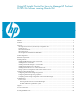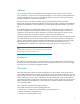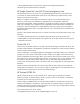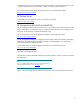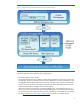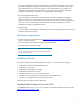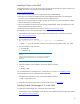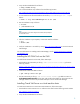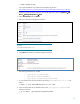Using HP Insight Control for Linux to Manage HP ProLiant DL785 G6 Servers running Oracle VM
2. Unzip the downloaded ZIP file as follows:
# unzip V18419-01.zip
You can download the unzip software from the following location:
http://public-yum.oracle.com/repo/EnterpriseLinux/EL5/3/base/i386/unzip-5.52-3.el5.i386.rpm
3.
As root mount the ISO file extracted from the ZIP file (OracleVM-Manager-2.2.0.iso) as
follows:
# mount –o loop OracleVM-Manager-2.2.0.iso /mnt
4. Run the installation script as follows:
# cd /mnt
# ./runInstaller.sh
Note:
During installation, enter Y to configure SSL (HTTPS) when prompted
to use HTTPS access.
5. After the installation script completes, unmount the ISO file as follows:
# cd /
# umount /mnt
6. Verify the installation is successful by visiting https://servername:4443/OVS to access the Oracle
VM Manager.
For more information on installing Oracle VM Manager, see the Oracle VM Manager Installation
Guide Release 2.2.
Installing the HP OVM Tools on the CMS
To install the HP OVM Tools on the CMS, follow these steps:
1. Download the HP OVM Tools rpm file (hp-ovm-tools-version.noarch.rpm) from the
following website:
https://h20392.www2.hp.com/portal/swdepot/displayProductInfo.do?product
Number=HPOVMTool
2. Install the HP OVM Tools RPM as follows:
# rpm -Uvh hp-ovm-tools*.rpm
3. The HP OVM Tools rpm file (hp-ovm-tools-version.noarch.rpm) adds two menus to
Tools→Integrated Consoles in the CMS web interface that enable you launch Oracle VM
Manager. These two menus use port 4443 and https to access Oracle VM Manager.
Installing Oracle VM Server on virtual machine hosts
To install Oracle VM Server on each HP ProLiant DL785 G6, follow these steps:
1. Download the Oracle VM Server 2.2.x software to the CMS from the following Oracle website:
http://edelivery.oracle.com/oraclevm
2. Unzip the downloaded ZIP file as follows:
9