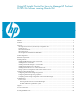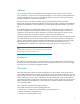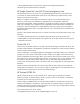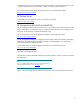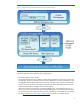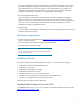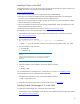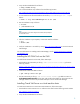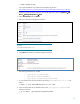Using HP Insight Control for Linux to Manage HP ProLiant DL785 G6 Servers running Oracle VM
The Oracle VM Manager installs the virtual machines, controls them (for example, power on and
off, pause, and delete), manages the Oracle VM Templates for use in installation, and provides
high availability services for the virtual machines. Oracle VM Manager uses an agent on the
managed host Oracle VM Server to enable the virtual guest functions it provides. The agent is
included in the OVM Server installation; it is not deployed by OVM Manager.
• DL785 G6 managed node servers
For this configuration, the DL785 G6 managed systems must have a WBEM provider (agent)
deployed for the IC-Linux CMS to gather server identification information and the list of virtual
guests it is hosting. HP IC-Linux also uses SSH services to perform remote actions initiated by the IC-
Linux user. IC-Linux connects directly to the DL785 G6 iLO interface to gather server health
information and perform management functions.
• Shared storage
In this configuration, the EVA4400 or MSA2000 provides shared storage for guests across the pool
of HP ProLiant DL785 G6 servers.
Hardware requirements
• An HP ProLiant server for the CMS (See the HP Insight Control for LinuxV6.0 Support Matrix for
specifics on platform support.)
• One or more HP ProLiant DL785 G6 servers to host the VM guests
• HP storage array for VM guest storage
Note
Multiple HP ProLiant DL785 G6 servers are required to enable Oracle
VM High Availability features.
Installing software
The software installation for the tested configuration in Figure 1 consists of the following steps:
1. Install software on the Central Management Server.
2. Install IC-Linux on the CMS.
3. Install Oracle VM Manager on the CMS.
4. Install the HP OVM Tools on the CMS.
5. Install Oracle VM Server on the virtual machine hosts.
6. Create an Oracle virtual machine on the DL785 G6 virtual machine hosts.
7. Set up IC-Linux management of the Oracle VM Server hosts
The following sections describe each of these steps.
Installing RedHat Enterprise Linux on the CMS
Install RedHat Enterprise Linux 5.2 or 5.3 on the CMS. For complete installation instructions, see the
RedHat Enterprise 5 Installation Guide
.
7