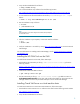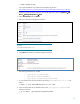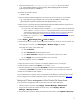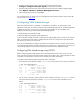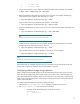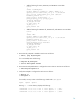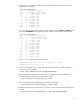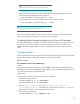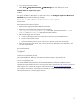Using HP Insight Control for Linux to Manage HP ProLiant DL785 G6 Servers running Oracle VM
4. For each Oracle VM Server host, select the host from the CMS, then select
Configure→Configure and repair agents to enable SSH connections.
5. For each Oracle VM Server host, select the host from the CMS, then install the Nagios agents.
Select Options→ICE-Linux→Configure Management Services.
6. Monitor the Oracle VM Server using Nagios.
For more information on setting up IC-Linux management of the Oracle VM Server hosts, see the HP
IC-Linux Version 6.0
User Guide.
Configuring SAN shared storage
When the Oracle VM Server is installed, it is installed on a local drive. To support many of the
features of Oracle VM, you need to create the Oracle VM storage repository on shared storage that is
available to all servers in a server pool. For the HP ProLiant DL785 G6, this whitepaper only
addresses the following Oracle VM SAN Shared Storage options:
• Shared storage using OCFS2 on SAN
• Shared storage using a partition (multi-path device)
If you use OCFS2, a SAN virtual disk is imported as a single storage device to all servers in the pool.
Then, an OCFS2 cluster file system is configured across all severs in the pool to expose the Oracle
VM repository to each server in the pool.
If you use a multi-path device, multiple virtual disks are exposed to servers in the server pool. OCFS2
is still configured on the first virtual disk of each server in the pool as in the first option. However, you
can attach the additional virtual disks to individual virtual machines for additional storage.
Configuring SAN shared storage using OCFS2
Before configuring SAN shared storage, ensure the FibreChannel cards in each server are in the
same zone as the storage so the EVA or MSA storage can see them. Also, create and present a SAN
virtual disk to all the servers in the pool so the virtual disk is shared among them.
To configure SAN shared storage using OCFS2, follow these steps:
1. Ensure that the virtual disk (for example, /dev/sda) is seen by each server in the pool, as follows:
# cat /proc/partitions
104 0 143338560 cciss/c0d0
104 1 104391 cciss/c0d0p1
104 2 3148740 cciss/c0d0p2
104 3 139026510 cciss/c0d0p3
104 4 1 cciss/c0d0p4
104 5 1052226 cciss/c0d0p5
8 0 209715200 sda
2. On one server in the pool, create a partition on the virtual disk with the fdisk or parted utilities
and ensure that the partition (for example, /dev/sda1) is seen by each individual server as
follows:
# cat /proc/partitions
104 0 143338560 cciss/c0d0
104 1 104391 cciss/c0d0p1
104 2 3148740 cciss/c0d0p2
104 3 139026510 cciss/c0d0p3
104 4 1 cciss/c0d0p4
104 5 1052226 cciss/c0d0p5
12