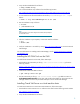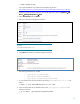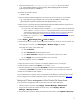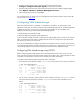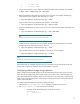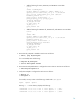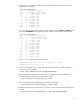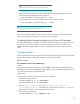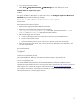Using HP Insight Control for Linux to Manage HP ProLiant DL785 G6 Servers running Oracle VM
9. Copy the boot files to the /opt/repository/boot/ovm22Boot directory as follows:
# cp /mnt/images/pxeboot/initrd.img /mnt/images/pxeboot/vmlinz
/opt/repository/boot/ovm22Boot
10. Unmount the ISO file as follows:
# umount /mnt
11. Copy the sample Kickstart template file to the Custom OS IC-Linux repository. For example:
# cp /opt/repository/contrib/ovs-tools/ovm-22-sample-iclx6.cfg \
/opt/repository/instconfig/custom/ovm22/install_conf
12. Make sure the /opt/repository/instconfig/custom/ovm22/install_conf file has
execute permissions. Then, edit it and follow these steps:
a) If you want to set a default Oracle VM Agent (ovs-agent) password for the Oracle VM
Server, replace <OVSAGENTPASSWORD> with the password you want to set. The Oracle
VM Manager requests this password when you add the server to an Oracle VM server
pool. For more information, see the
Oracle VM Manager Users Guide Release 2.2.
b) Replace <ROOTPASSWORD> with the password for the root user for the Oracle VM server
to be deployed.
13. Select Deploy→Operating System→Custom or Other…
14. Verify that the server or servers in the target list are the server to which you want to install an OS.
If the target list is incorrect, click Add Targets or Remove Target, as needed.
If the target list is empty, follow these steps:
a) Select Collection.
b) Select All Servers from the drop-down menu.
c) Click View Contents to display a list of servers from which you can select.
d) Click Apply when you have selected the servers you want.
When the target list is correct, click Next>.
15. Apply an IC-Linux license if a license is not already applied to one or more targets.
16. Select the OS to install and click Next>. For example, ovm22.
17. Start the installation by clicking either Run Now (to launch the OS installation operation
immediately) or Schedule (to schedule the OS installation to occur at some time in the future).
18. Wait until all installation tasks complete.
For more information on creating custom OS repositories and adding an operating system to them,
and on using the IC-Linux remote installation process, see the HP IC-Linux Version 6.0
User Guide.
Setting up IC-Linux management of the Oracle VM Server hosts
To set up IC-Linux management of the Oracle VM Server hosts, follow these steps:
1. Add all licenses to the CMS. Select Deploy→License Manager→Add Licenses.
2. Assign licenses to each HP ProLiant DL758 G6 server. Select Deploy→License
Manager→Manage Licenses.
3. Run the discovery process to identify the Oracle VM Server hosts. Select Options→Discovery.
11