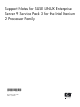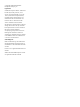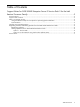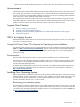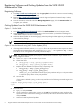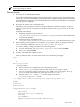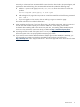Support Notes for SUSE LINUX Enterprise Server 9 Service Pack 3 for the Intel Itanium 2 Processor Family
Registering Software and Getting Updates from the SUSE LINUX
Maintenance Web
Registering Software
1. From http://novell.com/suselinuxportal, click the sign up here link under the “Get new account” heading
to create a SUSE Portal Login and password.
2. Return to http://novell.com/suselinuxportal, enter the login and password created in Step 1 above,
and click OK.
3. From the vertical list on the left side of the Manage Registrations page, click the Activate Product link
to register your software.
Getting Updates from the SUSE LINUX Maintenance Web
Option 1 - Via the Web
1. Go to http://novell.com/suselinuxportal and click the Patch Database link on the Support menu.
2. Select by product, then find your Novell product in the list and select it (it should be something like
“SUSE LINUX Enterprise Server for IA64 (ia64).”
3. Select the desired update. On the resulting page, select the package link that applies to your distribution
to download the package.
NOTE Not all packages are available for every operating system version.
Option 2 -Via the Network using YaST Online Update (YOU)
1. If running behind a firewall, edit the /etc/wgetrc file to set the permissions YOU requires to obtain
packages from the Maintenance Web. Change #passive_ftp = off to passive-ftp = on and
save the file. If not running behind a firewall, proceed to Step 2.
NOTE The YaST2 Online Update (YOU) requires a direct Internet connection. If you connect via a
proxy, configure as follows:
a. Open/etc/wgetrc with an editor of your choice.
b. Delete these lines:
i. #http_proxy = http://proxy.yoyodyne:18023/
ii. #ftp_proxy = http://proxy.yoyodyne:18023/
c. Replace the lines deleted in the previous step, respectively, with:
i. http_proxy = http://your_proxy:port/
ii. ftp_proxy = http://your_proxy:port/
Where your_proxy stands for the name of your proxy machine and port is the port number
to which the proxy listens on the proxy machine.
d. Save the file.
If your system is behind a proxy, you also may need the run the following commands to get YOU
to work:
$ export https_proxy="http://your_proxy:port/"
$ you
2. To access YOU:
a. Type you and press Enter.
b. On the “Welcome to YaST Online” screen, use the Tab key to highlight an option and press the
space bar to select. When done making your selections, tab to Next at the bottom of the screen
and press Enter.
c. Select and install any desired updates.
6 Support Notes for SUSE LINUX Enterprise Server 9 Service Pack 3 for the Intel Itanium Processor Family