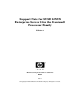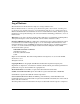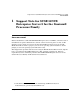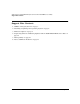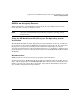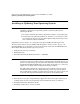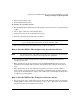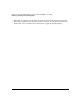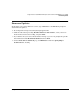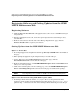Support Notes for SUSE LINUX Enterprise Server 8 for the Itanium Processor Family
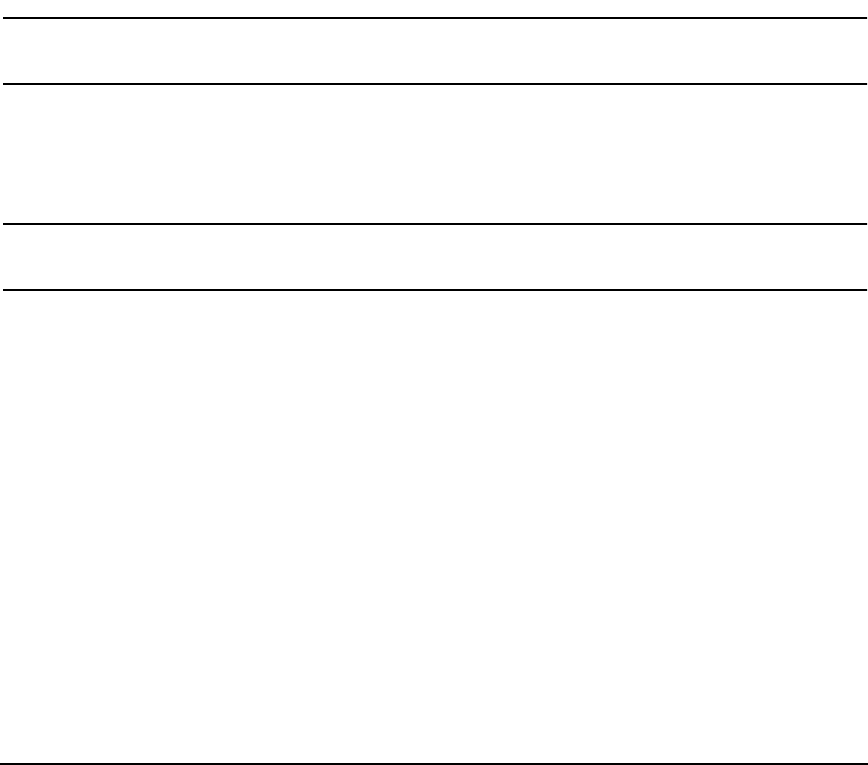
Support Note for SUSE LINUX Enterprise Server 8 for the Itanium® Processor Family
Installing or Updating Your Operating System
Chapter 1 7
4. Recovery shell (experts only)
5. Debian GNU/Linux installer.
To install your operating system:
1. Boot the HP Enablement Kit for Linux CD using the instructions in the accompanying CD
booklet.
2. Choose option 2 from the enablement kit menu
3. Complete the steps in the enablement kit interface
4. Insert the operating system CDs when prompted
IMPORTANT See “How to Use the SLES 8 CDs for Operating System Installation” on
page 7 for important information about CD insertion order.
5. Follow your operating system's instructions to complete installation.
How to Use the SLES 8 CDs for Operating System Installation
NOTE The rx4640, rx7620, and rx8620 servers must boot from Service Pack 3 CD #1,
which contains a newer kernel that supports these platforms.
1. Boot from Service Pack 3 CD #1 when the enablement kit prompts for insertion of
operating system CDs.
2. When prompted to insert the next CD, insert the SUSE LINUX Enterprise Server for
Itanium Processor Family CDs, beginning with CD #1 and proceeding in chronological
order.
3. When the system reboots and completes installation, insert Service Pack 3 CD #2 to
obtain bug fixes for the problems noted “Installing or Updating Your Operating System”
on page 6. See documentation in Service Pack 3 CD’s update/README file for instructions
to apply the provided updates.
How to Use the SLES 8 CDs To Update to Service Pack 3
1. Boot your system, login, and mount Service Pack 3 CD #1. Follow the directions under the
“Calling YaST 2” section in the docu/README.SuSE.txt file on this CD to use the YaST 2
system management tool to update your system.