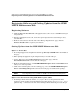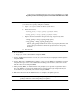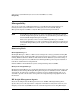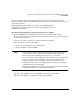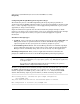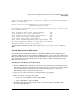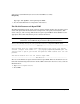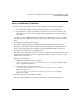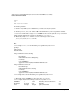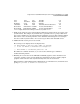Support Notes for SUSE LINUX Enterprise Server 8 for the Itanium Processor Family

Support Note for SUSE LINUX Enterprise Server 8 for the Itanium® Processor Family
Registering Software and Getting Updates from the SUSE LINUX Maintenance Web
Chapter 1 11
NOTE The YaST2 Online Update (YOU) requires a direct Internet connection. If
you connect via a proxy, configure as follows:
a. Open /etc/wgetrc with an editor of your choice.
b. Delete these lines:
1. #http_proxy = http://proxy.yoyodyne:18023/
2. #ftp_proxy = http://proxy.yoyodyne:18023/
c. Replace the lines deleted in the previous step, respectively, with:
1. http_proxy = http://your_proxy:port/
2. ftp_proxy = http://your_proxy:port/
Where your_proxy stands for the name of your proxy machine and
port is the port number to which the proxy listens on the proxy
machine.
d. Save the file.
2. To access YOU:
a. Type yast on the command line and press
Enter.
3. On the “YaST2 Control Center” screen, use your arrow keys to highlight “Online Update”
and press
Enter.
4. On the “Welcome to SUSE Package Update” screen, use the
Tab key to highlight an option
and press the space bar to select. When done making your selections, tab to Next at the
bottom of the screen and press
Enter.
5. After pressing
Enter, an “Authorization” box prompts you to provide “registration data.”
Use your
Tab key to navigate the fields in the box. Type in the login and password you
created when you registered your software and press
Enter.
6. Follow the directions in the YaST interface to complete the update process.
NOTE When presented with a list of packages to update, a “+” sign to the left of the
package indicates “select this package for update.”