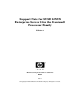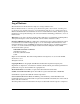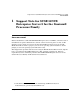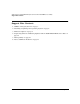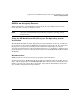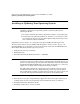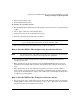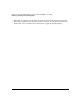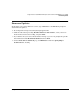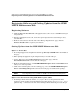Support Notes for SUSE LINUX Enterprise Server 8 for the Itanium Processor Family
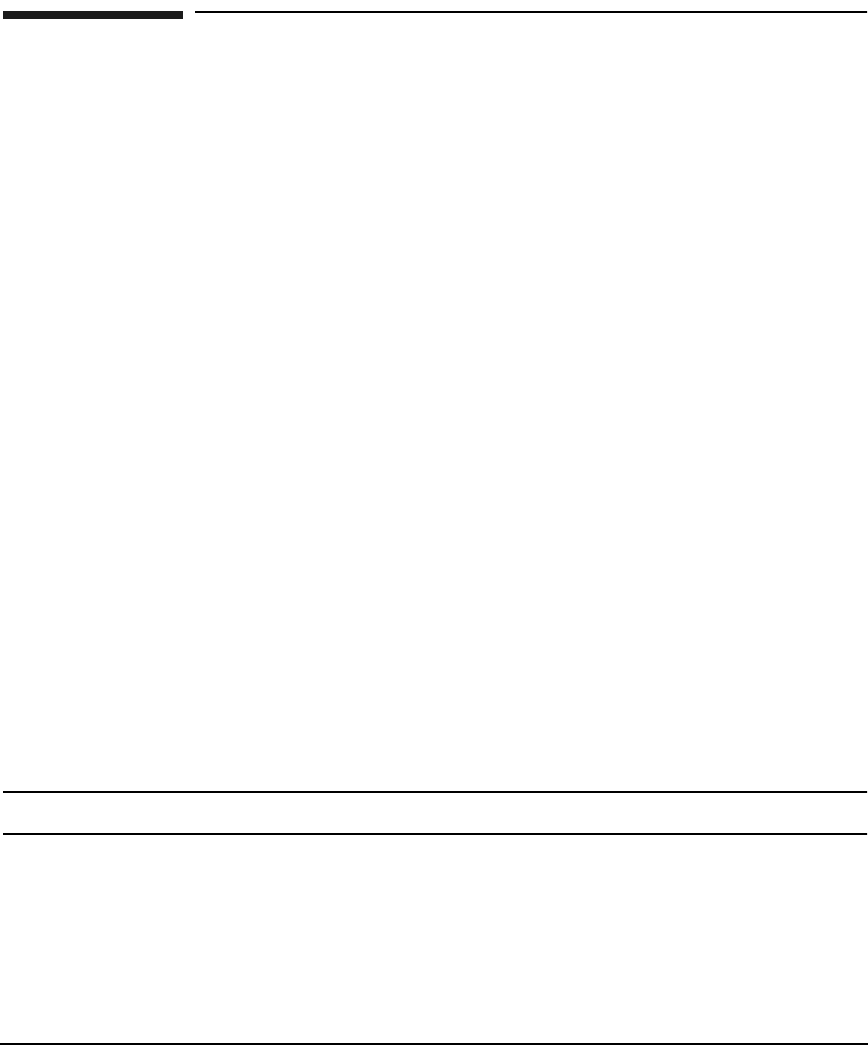
Support Note for SUSE LINUX Enterprise Server 8 for the Itanium® Processor Family
Registering Software and Getting Updates from the SUSE LINUX Maintenance Web
Chapter 110
Registering Software and Getting Updates from the SUSE
LINUX Maintenance Web
Registering Software
1. Click the Get new Account link at http://portal.suse.com to create a SUSE Portal Login
and password.
2. Return to http://portal.suse.com, enter the login and password created in Step 1 above,
and click
OK.
3. From the vertical list on the left side of the “Manage Registrations” page, click the
Activate Product link to register your software.
Getting Updates from the SUSE LINUX Maintenance Web
Option 1 - Via the Web
1. Go to http://support.suse.de/psdb and click the go directly to PSDB link in the middle of
the page.
2. When prompted, supply the login and password you created in Step 1.
3. On the “Welcome to the SUSE LINUX Maintenance Web” page, click the
Versions/Products link near the bottom of the page.
4. From the “Distribution Page,” click SUSE LINUX Enterprise Server 8 for IA-64 which
takes you to a list of patches.
5. Click on the desired update. On the resulting page, select the SUSE LINUX Enterprise
Server 8 for IA64 package link at the bottom of the page to download the package.
NOTE Not all packages are available on SLES 8 for Itanium 2-based Systems.
Option 2 -Via the Network using YaST Online Update (YOU)
1. If running behind a firewall, edit the /etc/wgetrc file to set the permissions YOU
requires to obtain packages from the Maintenance Web. Change #passive_ftp = off to
passive-ftp = on and save the file. If not running behind a firewall, proceed to Step 2.