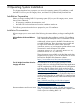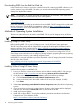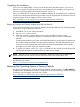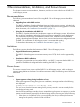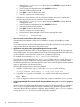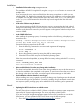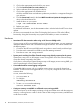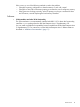Support Notes for Red Hat Enterprise Linux AS v.5.8 for HP Integrity Servers
3 Recommendations, Limitations, and Known Issues
This chapter contains recommendations, limitations, and known issues with the use of RHEL 5.8
on HP Integrity servers.
Recommendations
The following recommendations from HP for using RHEL 5.8 on HP Integrity servers should be
observed.
• Upgrading from earlier RHEL versions
The RHEL 5 Installation Guide and Release Notes and other previous versions, included with
each Red Hat Linux product release, contain upgrading instructions and suggestions. To locate
these documents, see “Installation Documentation” (page 11).
• Using Xen for virtualization with RHEL 5.8
The RHEL 5.8 update includes Xen virtualization support on HP Integrity servers. HP endorses
the use of Xen virtualization technology for those customers interested in early deployments.
The virtualization technology documentation (release notes, installation and virtualization
guides), describing feature updates, known issues, minimum and maximum configuration limits
for RHEL 5.8 virtualization on HP Integrity servers is recommended reading.
To locate these documents, see “Installation Documentation” (page 11).
Limitations
The following section describes the limitations of RHEL 5.8 on HP Integrity servers.
• Supported kernel memory maximum
The RHEL 5.8 kernel supports a maximum memory size of 2 TB, which is also supported by
HP.
• Simultaneous RHEL installations
Configuring a system that can boot either RHEL 4.x or RHEL 5.x requires that the RHEL 4.x
system be installed and configured before installing the RHEL 5.x system.
Known Issues
This section contains known issues with the RHEL 5.8 on HP Integrity servers, which undergoes
rigorous testing before each release. From HP test activities to date, the following issues have been
discovered.
Console
• System appears to hang during installation or boot
If the system appears to hang during boot or installation, messages similar to the following
are displayed:
Loading initrd initrd-2.6.9-68.EL.img...done
This can occur when the firmware setting for the primary console is not set correctly for the
console device being used.
Use the EFI Boot Manager interface, that is initiated during the power on sequence, to set the
system console firmware properly for the device being used by choosing one of the following:
— If the device is a keyboard, VGA, or mouse (KVM), then set (or confirm) the firmware
setting for the primary console to VGA as follows:
Recommendations 15