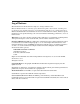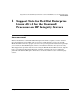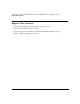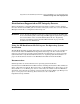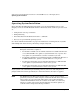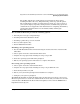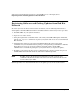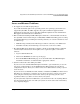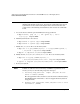Support Notes for Red Hat Enterprise Linux AS v.3 for the Itanium Processor on HP Integrity Servers
Support Note for Red Hat Enterprise Linux AS v.3 for the Itanium® Processor on HP Integrity Servers
Issues and Known Problems
Chapter 1 9
Issues and Known Problems
1. No support for uncertified .rpm packages.
If you add uncertified .rpms to the operating system, the operating system will not be
supported by Red Hat. Red Hat supports only .rpms bundled in supported Linux
distributions for Integrity servers and official Red Hat Updates for those distributions.
HP supports the Linux software it distributes.
2. HP recommends installing Red Hat Enterprise Linux AS v. 3 from CD-Rom or from the
the expanded contents of ISO images via NFS, FTP, or HTTP networking protocols. Using
unexpanded ISO images, including the following methods, can cause the installer to enter
an endless loop:
• NFS ISO image installs, where ISO images reside in a directory on an NFS server
• Hard drive installs, where ISO images are located on a server’s local disk.
3. The Red Hat Enterprise Linux AS v.3 Update 3 media set from HP includes a CD with
commercially licensed software from Update 1. To acquire the Update 3 CD of this
software:
a. Login to Red Hat Network.
b. Click on the Software tab at the top of the page.
c. From the Software Overview page, locate the links under “Red Hat Enterprise
Linux AS (for Itanium)” and download the appropriate software.
4. System is unbootable after adding new disks.
If your server came with Red Hat Enterprise Linux AS v. 3 pre-installed or you use the
factory pre-configured image on the HP Enablement Kit for Linux, the system boot
configuration may not allow you to add or remove more disks without causing a system
crash on reboot.
If your server has an A6826A, A7538A, A7059A, or A7060A card, AND you add or remove
disk drives to or from those controllers, execute the steps below to ensure your system
boots using the mount-by-label feature that enables your operating system to boot
regardless of drives you add to or remove from your system.
If your system has only internal disk drives, you should not need to do anything. Ensure
that the internal drives that came with your system are in the same slots in which they
were originally shipped.