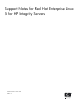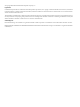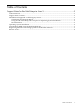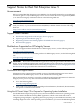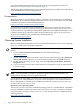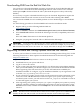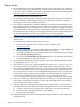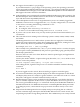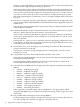Support Notes for Red Hat Enterprise Linux 5 for HP Integrity Servers
Downloading RHEL from the Red Hat Web Site
You can choose to download the RHEL operating system directly from the Red Hat Web site
and not receive a media kit from HP containing the software. This scenario occurs when the
media option AJR is deselected from the order. (The media kit option is always selected by
default. )
It is necessary to register at the Red Hat Web site prior to download. Registration requires the
installation number that each customer receives from HP when ordering either RHEL.
You can download RHEL for each available platform as four CD ISO images or one DVD ISO
image.
Use the following procedure to download RHEL and create the installation media:
1. Register and log in at the following Red Hat Web site:
www.redhat.com/rhn
2. Click on channels and then select Red Hat Enterprise Linux (v.5 for 64–bit Intel Itanium).
3. Select Downloads and then download the ISO images of install, compatibility and source
disks
Files with ia64 in the name are for the Itanium platform.
4. Using the yum program Create the CDs or a DVD from the ISO images.
IMPORTANT: Create the CDs or DVD using the contents of the ISO images. Do not create the
CDs or DVD by burning the .iso files themselves to CD or DVD. For example, if you are using
K3b to burn a CD, click Tools>CD>Burn CD Image, select the .iso image, then click Burn.
Registering Software and Getting Updates from Red Hat Network
To ensure you have the most current version of software including patches for bug fixes, use the
following instructions to obtain updates from Red Hat Network. See the following Web site:
http://www.redhat.com
It is possible that pre-installed software versions is not be up to date.
1. Install Red Hat on your system and reboot.
2. Log in as root on the console.
3. If your system came with Linux pre-installed or you did not enter an Installation Number
when you installed RHEL, you should configure your system with the Installation Number
before registering. This will ensure that you receive the entitlements enabled by the
Installation Number. To configure, copy the Installation Number on your registration card
to the file /etc/sysconfig/rhn/install-num.
4. If your system has a graphic system console, use the instructions on the registration card to
create an account with Red Hat Network and to register your system. If you are using a
text-based system console, you will need to use the rhn_register command to create an
account and register your system.
5. After registering your system you may use yum update to update your system or you may
configure automatic upadates or notifications. Instructions for this are in Chapter 6 of the
RHN Reference Guide, available from the Help button in the main Red Hat Network Web
interface.
NOTE: Red Hat ensures all information transferred is treated as private and confidential. By
default, all data sent and received over the network uses the secure sockets layer (SSL).
Red Hat provides more detailed information on the update process in its documentation.
Downloading RHEL from the Red Hat Web Site 7