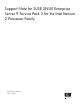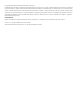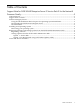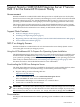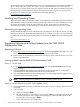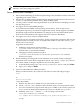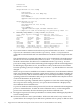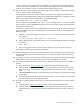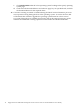Support Note for SUSE LINUX Enterprise Server 9 Service Pack 3 for the Intel Itanium 2 Processor Family
causes a SCSI reset, the system will fail. Combining a Seagate drive with the ds2100 disk
carrier causes electrical problems on the SCSI bus and subsequent reset attempts that also
result in system failure. Do not use Seagate drives with this disk carrier.
11. This issue affects Linux running on the following systems: rx1600, rx1620, rx2600, rx4640,
rx5670, rx7620, rx8620, and Superdome.
The Management Processor UART on these systems does not supply the Carrier Detect
signal. This causes applications to hang when opening the UART device, waiting for Carrier
Detect, unless they use the O_NDELAY or O_NONBLOCK flag.
For example, echo foo > /dev/ttyS0 hangs.
This is usually not a problem because /dev/ttyS0 is usually used as a console, the agetty
process opens it with O_NONBLOCK, and processes spawned by agetty generally inherit
the already-opened device.
Previously, a workaround was recommended for cases where the device had to be opened
again, and applications observed the hang. The recommended workaround included the
following steps:
a. Add the -L option to the agetty line in the /etc/inittab file as show below to resolve
the problem:
S0:1235:respawn:/sbin/agetty -L 9600 ttyS0
b. After editing the file, signal the init process to re-read the inittab file with the following
command:
kill -HUP 1
c. If you are logged in to the console, then exit and log in again to restart the agetty.
This inittab workaround is included in SLES9 SP3
12. When installing SP3 from CD, if you boot off SP3 CD1, the installer enters YaST, asking to
enter CD1 into the drive. The installer expects you to enter the SLES9 CD1 at this dialog,
not SP3 CD1.
13. A package will fail to install if the system clock is not set properly (as indicated in Bugzilla
56902). Ensure the system clock is set properly before attempting any installs.
14. If you have a Qlogic FibreChannel card, you can obtain the latest driver for it from HP as
follows:
a. From the page at http://www.hp.com, click on the "Driver Downloads" link.
b. Click the radio button for Download drivers and software on the Software & Driver
Downloads page, type the name of the FibreChannel card in the text box, and press
Enter.
c. Click SUSE LINUX under the "select operating system" heading on the specify operating
system page.
d. Scroll down the download drivers and software page for your specified card, and click
the download button for the required driver.
15. If you have a Emulex FibreChannel card, you can obtain the latest driver for it from HP as
follows:
a. From the page at http://www.hp.com, click on the "Driver Downloads" link.
b. Click the radio button for Download drivers and software on the Software & Driver
Downloads page, type the name of the FibreChannel card in the text box, and press
Enter.
Issues and Known Problems 9