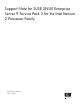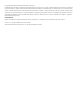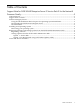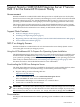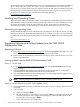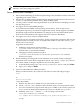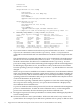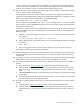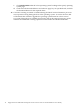Support Note for SUSE LINUX Enterprise Server 9 Service Pack 3 for the Intel Itanium 2 Processor Family
Documentation for the HP Enablement Kit for Linux, including the kit's CD booklet and Release
Notes, comes with your system. The Support Note for SUSE LINUX Enterprise Server 9 for the
Itanium Processor Family comes with your software order from HP. These documents, along with
the SystemImager manual and the Installing HP Insight Management Agents on Integrity Servers
Running Linux manual, are also available at the following Web site:
http://www.docs.hp.com/linux
Installing Your Operating System
Before using the SLES 10 installation media, use the HP Smart Setup EBSU application and the
Linux Installer media to load the operating system files on the server. After installation, set up
the system and update it with the latest firmware, drivers, and patches. For details about
installation procedures, see the HP Integrity Essentials Foundation Pack for Linux User's Guide.
Recovering your operating sytem
The HP Enablement Kit for Linux CD ships with your Integrity server. Please contact your HP
sales representative to obtain the enablement kit if it is not with your order. You can download
the HP Enablement Kit for Linux and updates for free from the Linux link at the following Web
site:
http://www.software.hp.com
Registering Software and Getting Updates from the SUSE LINUX
Maintenance Web
Registering Software
1. From http://www.novell.com/linux/suse/portal, click the sign up here link under the “Get
new account” heading to create a SUSE Portal Login and password.
2. There is then an Activiation/Registration link on that page. This is also the link to access the
patch support database.
Getting Updates from the SUSE LINUX Maintenance Web
Option 1 - Via the Web
1. Go to http://www.novell.com/linux/suse/portal and click the Patch Database link on the
Support menu.
2. Select by product, then find your Novell product in the list and select it (it should be
something like “SUSE LINUX Enterprise Server for IA64 (ia64).”
3. Select the desired update. On the resulting page, select the package link that applies to your
distribution to download the package.
NOTE: Not all packages are available for every operating system version.
Option 2 -Via the Network using YaST Online Update (YOU)
1. If running behind a firewall, you may need to modify your proxy settings. This can be done
from YaST.
2. To access YOU:
a. Type you and press Enter.
b. On the “Welcome to YaST Online” screen, use the Tab key to highlight an option and
press the space bar to select. When done making your selections, tab to Next at the
bottom of the screen and press Enter.
c. Select and install any desired updates.
6 Support Note for SUSE LINUX Enterprise Server 9 Service Pack 3 for the Itanium® Processor Family