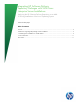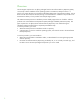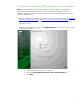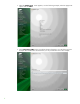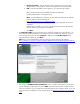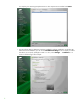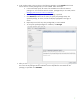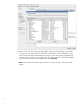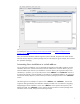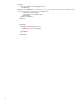Integrating HP Software Delivery Repository Packages with SUSE Linux Enterprise Server Installations
5
a. Repository Name – enter a description of the repository that you can easily
recognize later in the procedure. The screen example shows such a description.
b. URL – Enter the web address of the repository, as in the following example:
http://downloads.linux.hp.com/SDR/downloads/ServicePackfor
ProLiant/SUSE_LINUX/11/x86_64/current/
Note: The web address of a repository can be found by browsing the HP Software
Delivery Repository downloads page at:
http://downloads.linux.hp.com/SDR/downloads/
Search for the directory of the components that you want integrated with the Linux
installation.
Alternatively, if available, you can use a locally-mirrored copy of the HP Software
Delivery Repository, providing its web address.
c. Click Next.
5. The Repository URL screen then prompts you to import the signing key for the repository. For
the HP Software Delivery Repository, you should see a screen similar to the following. You can
import the signing key now by clicking Import or defer by clicking Do Not Import. After
importing the key or deferring, click Next.
Note: You can also independently verify this signing key at the following web address:
https://h20392.www2.hp.com/portal/swdepot/displayProductInfo.do?productNumber=HPLinux
CodeSigning
6. This brings the Add-On Product Installation screen, a sample of which follows. At this point,
you can add other product repositories (click Add), such as those for the SDK or HAE. To easily
use those repositories, you can simply access them directly from their respective media, or you can
set up local network installation sources as described in the
SUSE Linux Enterprise Server Deployment
Guide.