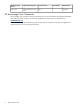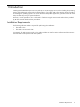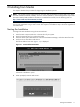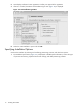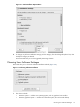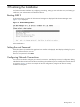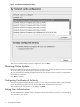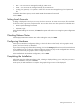Installing SUSE LINUX Enterprise Server 9 on the Intel Itanium 2 Processor Family
• Full installation — installs all software packages, including developer packages
• Default system — installs KDE desktop and most of the KDE programs, but not developer packages
You can also select the Detailed selection for more information.
Click Accept to confirm your choice.
2. YaST then lists software packages that will be installed. Click in the checkboxes next to the software
packages to select or deselect.
If there are any package dependencies or conflicts, they will be identified.
3. Click Accept to confirm your choice.
Specifying Time Zone
YaST next displays a dialog requesting you to specify your timezone. Specify the time zone and local time,
then click Accept to confirm your choice.
Launching the Installation
After you specify the time zone, the main YaST installation menu displays.
If satisfied with the settings, click Accept
The installation process then starts during which the devices are set up, disks are partitioned, and software
packages are installed. You will be asked to insert SLES CDs during this process so that various software
can be installed.
At the conclusion of this process, a dialog indicates that the basic installation has finished and that the system
needs to be rebooted. Confirm this by clicking OK.
The system then reboots.
14 Installing from Media