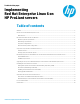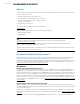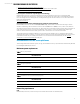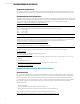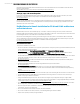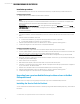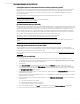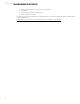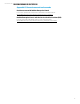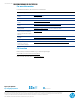Implementing Red Hat Enterprise Linux 6 on HP ProLiant servers
Technical white paper | Implementing Red Hat Enterprise Linux 6 on HP ProLiant servers
7
Getting SPP updates from the HP Software Delivery Repository (SDR)
HP offers a repository hosting the Service Pack for ProLiant and management components from HP. The repository offers
multiple means for acquiring the SPP, including direct download and mirroring. If your system has direct access to the
network repository, you can configure your system to query the repository for installing and updating any specified
components as needed.
Detailed information on the Software Delivery Repository and retrieval methods can be found at:
http://downloads.linux.hp.com/SDR
HP Server Support Guide for Service Pack for ProLiant is available at:
http://www.hp.com/go/spp/documentation
HP Smart Update Manager (HP SUM)
HP Service Pack for ProLiant (SPP) is deployed using HP SUM. HP SUM enables consolidated maintenance and distribution of
firmware and software components. HP SUM allows for software deployment for multiple HP ProLiant servers from a single
GUI. HP SUM detects the installed hardware and current versions of firmware and software in use on targeted servers. It
installs only the required and user-selected components. The default configuration is to install all available components.
Prior to launching HP SUM, ensure that all necessary RPMs are installed and that minimum requirements for operation are
met. For a list of required RPMs and minimum requirements, see the HP SUM release notes.
Information on HP Smart Update Manager (HP SUM) can be found on the following website:
http://h18004.www1.hp.com/products/servers/management/spp/hpsum/index.html
The HP Smart Update Manager User Guide and HP Smart Update Manager Release Notes are available from the following
website:
http://h18004.www1.hp.com/products/servers/management/unified/hpsum_infolibrary.html
Installing the ServicePack for ProLiant (SPP)
You can install the Service Pack for ProLiant (SPP) through the Software Delivery Repository or from the deliverable
downloaded from HP.com. Prior to installing the SPP, ensure any necessary RPMs are installed. For a list of RPMs required
for installation, see the release notes for HP SPP or HP SUM.
For more detail on each of the Linux management components available from HP, see the
Managing ProLiant Servers with
Linux HOWTO.
Deploying SPP with HP SUM
1. Verify that minimum requirements for HP SUM in Red Hat Enterprise Linux 6 are met. A list of platform-specific
compatibility libraries are found in the HP SUM help file. The HP SUM help file (hpsum_welcome_help_en.htm)
can be viewed in a web browser without starting HP SUM.
2. Start HP SUM.
3. In the Source Selection screen, verify that the directory path in the Directory field has the location of the smart
components in the SPP, and then select Start Inventory. HP SUM performs an inventory of the available updates and
discovers the hardware and software installed on the local system. After the inventory and discovery processes finish,
the Select Installation Hosts screen appears.
4. Select either the local host or one (or more) remote hosts for SPP deployment. The Select Bundle Filter screen displays
the SPP bundle information.
5. Select the bundle and the appropriate filter options. For remote deployments, additional screens enable you to update
information on a per-host basis.
6. After selecting the bundle for all hosts being updated, access the Select Items to be Installed screen to complete the
following tasks:
A. Select the components to be installed.
B. Review failed dependencies before installation.
C. Review the revision history of the components.
7. To proceed with the installation, click Install. After installation completes, the Installation Results screen appears.
8. If any components did not install successfully, complete the following steps: