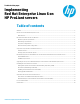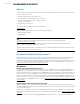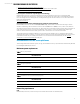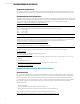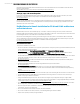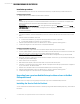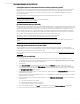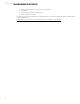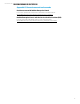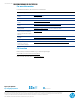Implementing Red Hat Enterprise Linux 6 on HP ProLiant servers
Technical white paper | Implementing Red Hat Enterprise Linux 6 on HP ProLiant servers
6
Installation procedures
To install Red Hat Enterprise Linux 6 (for 32-bit and 64-bit architectures), complete the steps provided in this section.
Installing using local media
1. Make sure the server has a DVD drive (either native or attached).
Note
A license key may be required to use iLO Virtual Media with HP ProLiant Servers. For instructions on using iLO Virtual
Media to install the OS, see the HP iLO 4 User Guide available from the following website:
hp.com/go/ilo
2. To begin the installation, insert the Red Hat Enterprise Linux 6 media into the DVD drive and boot the server from the
DVD.
(First click the HP iLO Information Library link on the right side of the page. In the User Guides section of the HP iLO
Information Library page, open the guide by selecting the preferred language from the drop-down menu to the right of
the
HP iLO 4 User Guide title.)
3. Select the method of installation: text or GUI
A. For text-based installations, you may enter the appropriate kernel options, if applicable.
B. For GUI-based installations, follow the on-screen instructions.
4. Select the preferred Boot Menu option. The default option is “Install or upgrade an existing system.”
1
5. Continue following the on-screen instructions to complete the installation.
Installing using PXE boot via network
1. Make sure a properly configured PXE server and network adapter that supports PXE are available.
2. If a driver update diskette is required to support a driver that is not in the distribution, ensure the driver is added to the
PXE server. Instructions on how to add a driver update to the PXE server are found at
https://access.redhat.com/kb/docs/DOC-17783 (to view this Red Hat Knowledgebase article, you need a Red Hat
Network subscription).
3. Ensure the computer is configured to boot from the network adapter. In most cases, you can do this by inspecting and
modifying the system’s BIOS settings.
4. Power on the server to be configured.
5. When the PXE menu appears, select the number that corresponds to the desired option.
6. Follow the on-screen instructions until “Configure TCP/IP” is displayed. Perform the appropriate network configuration
for your environment. The default is DHCP.
7. Enter the server and path to the server where the Red Hat Enterprise Linux 6 image resides.
8. Select the preferred Boot Menu option. The default option is “Install or upgrade an existing system.”
1
9. Continue following the on-screen instructions to complete the installation.
Upgrading from a previous Red Hat Enterprise Linux release to Red Hat
Enterprise Linux 6
Red Hat does not currently support upgrading from an earlier major version of Red Hat Enterprise Linux 6.
Installing the Service Pack for ProLiant
You can download and install the HP Service Pack for ProLiant by using the HP Software Delivery Repository, as described in
this section.
1
For known issues, see “Appendix A: Known issues and workarounds” in this white paper.