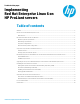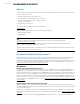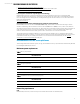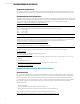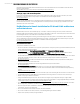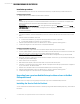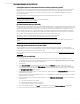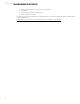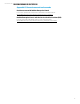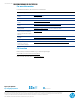Implementing Red Hat Enterprise Linux 6 on HP ProLiant servers
Technical white paper | Implementing Red Hat Enterprise Linux 6 on HP ProLiant servers
5
Overview information about HP SPP downloads and the current downloadable version are available from the HP Service
Pack for ProLiant website:
http://h18004.www1.hp.com/products/servers/management/spp/index.html
Storage, tape, and network options
For a list of supported HP ProLiant options such as Server Smart Arrays, NICs, tapes, and SCSI Controllers, refer to the
QuickSpecs for the supported server. QuickSpecs are available from the following HP website:
hp.com/go/quickspecs
HP may provide updated NIC drivers in the SPP as needed. HP-branded drivers are not available in the Red Hat Enterprise
Linux 6 distribution. However, corresponding NIC drivers from Intel, Broadcom, Emulex, QLogic, and Mellanox are in the
distribution and can be used instead.
Red Hat Enterprise Linux 6 installation for 32-bit and 64-bit architectures
on ProLiant servers
Red Hat Enterprise Linux 6 can be installed by any of a number of means, including local media, remote media via HP
Integrated Lights-Out Virtual Media, and through a network-based NFS or PXE server. This white paper provides instructions
for installing the OS from local media and from a PXE network connection.
HP also introduces Intelligent Provisioning, an essential single-server deployment tool embedded in HP ProLiant Gen8
servers. Intelligent Provisioning simplifies HP ProLiant server setup, providing a reliable and consistent way to deploy HP
ProLiant server configurations. More information is available at the following website:
hp.com/go/intelligentprovisioning
Preinstallation tasks
To prepare for installation, ensure that:
• The server selected for installation is a supported system platform. Verify this by referring to the Red Hat Enterprise Linux
support matrix at the following website:
hp.com/go/rhelcert (Click Red Hat Enterprise Linux (RHEL) under Support & Certification Matrices)
• At the same website, examine Minimum Supported Red Hat Updates for HP ProLiant Servers and related Technical
Exceptions by clicking
Red Hat Enterprise Linux (RHEL) under ProLiant technical Exception Matrices.
For information about additional options added to the server for the supported HP ProLiant or BladeSystem server Smart
Arrays, NICs, and SCSI Controllers, refer to the supported server’s HP Quickspecs at the following website:
hp.com/go/quickspecs
• Be aware of known issues related to HP ProLiant Servers and Red Hat Enterprise Linux, reported in this white paper in
“Appendix A: Known issues and workarounds”.
• Obtain the latest ROM, available from the following HP Business Support Center website:
hp.com/go/bizsupport
(Click
Download drivers and software, then advance to your server and select the Red Hat Enterprise Linux OS)
• Update to the latest firmware and options for the server. Download the SPP from the HP Software Delivery Repository
website:
http://downloads.linux.hp.com/SDR
Instructions for installing the SPP can be found in this white paper in the “Installing the Service Pack for ProLiant” section.
• Use the ROM-Based Setup Utility (RBSU) to set the date/time and configure the boot controller order (if necessary).
• Decide on array type: software or hardware.
• Configure the RAID settings for the server. HP recommends using the Array Configuration Utility to configure RAID
settings. Information about using this utility and about other methods available for configuring RAID settings is available
in the Configuring Arrays on HP Smart Array Controllers Reference Guide.
• If using the HP Dynamic Array controller, refer to the HP Dynamic Smart Array RAID Controller User Guide for information
about configuration, installation, operation, and support.
• Ensure enough disk space is available for installation. For disk space requirements, see the “Minimum system
requirements” section in this white paper.
• Choose an installation method: DVD, hard drive, NFS, URL (HTTP/FTP).
• Choose a boot method: local media, network, or the HP Integrated Lights-Out Virtual Media
• Prepare driver updates, if needed, during installation.