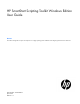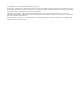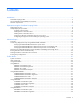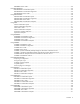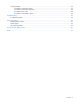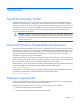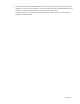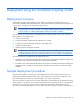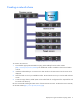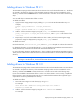HP SmartStart Scripting Toolkit Windows Edition User Guide Abstract The Toolkit is designed for IT experts with experience in scripting operating system installations and configuring HP ProLiant server hardware.
© Copyright 2005, 2011 Hewlett-Packard Development Company, L.P. The information contained herein is subject to change without notice. The only warranties for HP products and services are set forth in the express warranty statements accompanying such products and services. Nothing herein should be construed as constituting an additional warranty. HP shall not be liable for technical or editorial errors or omissions contained herein. Confidential computer software.
Contents Introduction .................................................................................................................................. 6 SmartStart Scripting Toolkit............................................................................................................................ 6 Microsoft Windows Preinstallation Environment ............................................................................................... 6 Minimum requirements .....................................
RBSURESET return codes ................................................................................................................... 29 Using BOOTEXTRACT ................................................................................................................................. 29 BOOTEXTRACT command-line syntax ................................................................................................. 29 BOOTEXTRACT command-line arguments ...................................................
Using LO100CFG ...................................................................................................................................... 62 LO100CFG command-line syntax ...................................................................................................... 62 LO100CFG command-line arguments ................................................................................................. 62 LO100CFG return codes .....................................................................
Introduction SmartStart Scripting Toolkit The SmartStart Scripting Toolkit is a server deployment product that delivers an unattended automated installation for high-volume server deployments. This document describes how to best utilize the Toolkit to configure HP ProLiant servers. It also contains information about the Toolkit utilities and how to use them in an unattended environment. This document does not include information about installing the operating system.
• Microsoft® Windows® Automated Installation Kit for Windows Vista® SP1 and Windows Server® 2008 (for the creation of Windows® PE 2.1) or Microsoft® Windows® Automated Installation Kit for Windows 7 and Server® 2008 R2 (for the creation of Windows® PE 3.0).
Deployment using the SmartStart Scripting Toolkit Deployment overview The SmartStart Scripting Toolkit includes a set of utilities for configuring and deploying servers in a customized, predictable, and unattended manner. These utilities enable you to duplicate the configuration of a source server on target servers with minimal user interaction. IMPORTANT: ProLiant 100-series servers do not support all toolkit commands, and those that are supported might not work as expected.
Creating a network share To create a network share: 1. Download the appropriate SmartStart Scripting Toolkit SoftPaq from the Toolkit website (http://www.hp.com/servers/sstoolkit). The Windows® Toolkit is available in both 32- and 64-bit versions. 2. Install the Toolkit SoftPaq on a common server that resides on the same network as the servers to be deployed. 3. Share the folder in which you installed the Toolkit. Be sure that the account you use has read and write access. 4.
Adding drivers to Windows PE 2.1 The SmartStart Scripting Toolkit contains HP drivers that are to be used with Windows® PE 2.1. The drivers are located in the hpDrivers directory of the SmartStart Scripting Toolkit. Run the executable file in this directory, and then select the Extract button to extract the drivers to a location to be used in the following steps. You can add drivers to WinPE either offline or online. To add drivers offline: 1. Apply the base image (Winpe.
dism /image:C:\SSSTK.TMP /Add-Driver /driver:C:\ssstk\hpDrivers\example.inf 3. For each additional device driver repeat steps 1 and 2. When you finish customizing the image, prepare the image for deployment by using the peimg /prep command. NOTE: If the appropriate iLO driver is not installed some utilities do not work correctly. To add drivers online: 1. Use the drvload tool, drvload.exe inf_path, where inf_path is the path to a device driver INF file. drvload x:\hpDrivers\example.inf 2.
IMPORTANT: Because the -w argument does not capture certain types of information, such as the administrator password, data files created with HPONCFG using the -w argument cannot then be used as input files for HPONCFG, unless they are modified first. Configuring the target server and installing the operating system 1. Boot the CD that contains the customized WinPE image on the target server. 2. Run CONREP to configure the target server with the captured settings: a.
Advanced topics Overview The advanced topics addressed in this section cover some of the most common deployment tasks that can be automated using the Toolkit. IMPORTANT: The script files and script segments in this section are provided only as examples. You must modify the scripts for your environment. When creating or modifying your own scripts, the pause command is a valuable tool to help you determine that each step of the script is functioning as desired.
REM *** information in the script file and stamping it onto the array REM *** controllers of the target server echo Configuring the Array Controllers... ifhw .\hpdiscovery.xml allboards.xml PCI:"Smart Array 5i Controller" if errorlevel 1 GOTO NEXT1 .\ACU\bin\hpacuscripting.exe -i .\ArraySettings\SA5iArray.ini :NEXT1 ifhw .\hpdiscovery.xml allboards.xml PCI:"Smart Array 6i Controller" if errorlevel 1 GOTO NEXT2 .\ACU\bin\hpacuscripting.exe -i .\ArraySettings\SA6iArray.ini :NEXT2 \ifhw .\hpdiscovery.
1. Using a standard text editor, create or modify the following additional Toolkit files for the unattended installation: a. Edit the STARTDEPLOY.CMD file, which is executed by STARTNET.CMD in Windows® PE, to modify the environment variables to match the locations of the utilities and data files specific to your deployment infrastructure. You must customize this file for your environment. In the following example, lines in bold type indicate information that must be modified for your environment.
%Tools%\System\hpdiscovery -f hpdiscovery.xml %Tools%\System\ifhw hpdiscovery.xml %Tools%\System\allboards.xml HWQ:SystemName eq "ProLiant DL380 G2" if errorlevel 1 goto NEXT1 call .\Typical.cmd goto end :NEXT1 %Tools%\System\ifhw hpdiscovery.xml %Tools%\System\allboards.xml HWQ:SystemName eq "ProLiant ML370" if errorlevel 1 goto NEXT2 call .\Typical.cmd goto end :NEXT2 %Tools%\System\ifhw hpdiscovery.xml %Tools%\System\allboards.xml HWQ:SystemName eq "ProLiant ML570" if errorlevel 1 goto NEXT3 call .
echo Retrieving State Information... %Tools%\System\statemgr /r phase if errorlevel 3 goto State3 if errorlevel 2 goto State2 if errorlevel 1 goto State1 if errorlevel 0 goto State0 :State0 REM *** Configure the target server hardware by reading the REM *** configuration information in the script file echo Running Configuration Replication Utility... %Tools%\System\conrep -l -f%GlobalData%\HardwareSettings\hwconfig.xml -x%Tools%\System\conrep.xml echo Setting State Information...
:NEXT2 %Tools%\System\ifhw hpdiscovery.xml %Tools%\System\allboards.xml PCI:"Smart Array 5312" if errorlevel 1 GOTO NEXT3 %Tools%\ACU\bin\hpacuscripting.exe -i %GlobalData%\ArraySettings\pl-r1.ini GOTO NEXT5 :NEXT3 %Tools%\System\ifhw hpdiscovery.xml %Tools%\System\allboards.xml PCI:"Smart Array 640X Controller" if errorlevel 1 GOTO NEXT4 %Tools%\ACU\bin\hpacuscripting.exe -i %GlobalData%\ArraySettings\pl-r5.ini GOTO NEXT5 :NEXT4 %Tools%\System\ifhw hpdiscovery.xml %Tools%\System\allboards.
REM=============================================================== REM *** Create partition by reading content of the script file and REM *** stamping the configuration onto the hard drive in the REM *** target server REM=============================================================== echo Creating Disk Partition... %MsTools%\DiskPart /s %GlobalData%\diskPart0.txt echo Formatting Disk Partition...
See the operating system documentation for a complete description of the options that can be modified in the unattended installation file to customize the installation of Microsoft® Windows® PE. For more information, see the Microsoft® website (http://www.microsoft.com/windowsserver2003/proddoc/default.mspx). UNATTEND.
HPCISSs2.sys AAC.sys TXTSETUP.OEM [GuiUnattended] AdminPassword=password AutoLogon=Yes AutoLogonCount=1 OEMSkipRegional=1 OemSkipWelcome=1 TimeZone=20 [UserData] ComputerName=TEST FullName=HP OrgName=HPQ ProductID=xxxxx-xxxxx-xxxxx-xxxxx-xxxxx [Proxy] Proxy_Enable=0 Use_Same_Proxy=0 [LicenseFilePrintData] AutoMode=PerServer AutoUsers=999 [GuiRunOnce] "c:\ntcsp\setupex.
[Identification] JoinWorkgroup=WORKGROUP [NetOptionalComponents] SNMP=1 WBEMSNMP=1 SimpTCP=1 [SNMP] Community_Name=Public Traps=Localhost Accept_CommunityName=public Send_Authentication=yes [TerminalServices] ApplicationServer=0 PermissionsSetting=0 [Display] AutoConfirm=1 BitsPerPel=16 ConfigureAtLogon=0 VRefresh=60 Xresolution=800 Yresolution=600 [OEM_Ads] Logo=Compaq.bmp 3. If you modified the [MassStorageDrivers] section in the UNATTEND.TXT file, you must also edit the TEXTSETUP.OEM file.
Flashing the ROM in a Windows PE environment You can run the Online ROM Flash Smart Components to flash system and option ROMs in the Windows® PE environment, but you must ensure that a writable area is available for the component to use. You can use the Online ROM Flash Smart Components as part of a scripted installation before the operating system installation portion of the deployment. Be sure to download the latest Online ROM Flash Smart Components for the system or option to be flashed.
REM ---System\ifhw hpdiscovery.xml System\allboards.xml PCI:"Smart Array 5i Controller" if errorlevel 1 goto NEXT3 REM ---REM This section performs the Option ROM Flash. Online Flash components REM are kept in a directory called Roms REM ---Roms\cp002238.
Toolkit utilities Syntax conventions Syntax refers to the way a command and parameters must be entered. Unless specified otherwise, enter commands, parameters, and switches in all uppercase or all lowercase letters. Sample syntax line: SAMPLE[/R|-R][DRIVE:][PATH]FILENAME[...] Command element Meaning SAMPLE Specifies the name of the command. [ ] Indicates a component of the command line. Enter only the information within the brackets, not the brackets themselves.
CONREP /? The utility displays information about its command line syntax, argument, and switches. Using toolkit utilities The Toolkit utilities control the installation process, read the source server configuration, and duplicate the configuration on a target server through a generated script file.
REBOOT return codes There are no return codes for the REBOOT utility. REBOOT command-line examples Command-line argument Description REBOOT A: This command reboots the system to the A: drive. REBOOT PXE This command reboots the system by itself to the PXE NIC. Using SETBOOTORDER SETBOOTORDER enables you to set the order in which devices are booted, including diskette drives, CD-ROM drives, hard drives, PXE, and USB devices. This utility sets the boot order only for devices that exist for a server.
SETBOOTORDER command-line examples Command-line argument Description SETBOOTORDER cdrom hd pxe usb floppy This command sets the system devices to boot in this order: CD-ROM drive, hard drive, PXE, USB, diskette drive. SETBOOTORDER default This command sets the boot order to the factory default. Using STATEMGR The STATEMGR utility enables the user to keep track of the execution state during system reboots. This utility saves persistent state information across reboots of the system.
STATEMGR command-line examples Command-line argument Description STATEMGR /W PHASE 3 STATEMGR writes the state value 3 to the PHASE environment variable. STATEMGR /R PHASE STATEMGR reads the PHASE environment variable and returns its value as a return code. If the environment variable has been reset or no value has been stored, the return code is 0. Using RBSURESET RBSURESET resets the BIOS settings for a server by reapplying the default factory setting at the next reboot.
Command-line argument Description ntldr2.bss Full path to the output file to save the second part of the boot sector. BOOTEXTRACT return codes Value Meaning 0 The command was completed successfully. n Any non-0 return code is an error. For details, see the error message. Using HPDISCOVERY HPDISCOVERY provides an inventory of the server being configured and must run on each deployed server.
Command-line argument Description /f This argument chooses the name and location of the output file. If the user does not pass in this parameter, then the default filename will be hpdiscovery.xml, and it will be saved in the current directory. HPDISCOVERY return codes Value Meaning 0 The command was completed successfully. A usage message might appear. 1..255 An error has occurred. See error message for details.
IFHW return codes Value Meaning 0 The expression is true. 2 The expression was not understood or an argument was invalid. 1 The expression is false. IFHW command line examples Command-line argument Description ifhw hpdiscovery.xml allboards.
Expression input Result HWQ:ROMDate neq "11/12/2004" True if the ROM date in the hardware discovery file is not 11/12/2004 HWQ:SystemName eq "ProLiant DL380 G2" True if the system name in the hardware discovery file exactly matches "ProLiant DL380 G2" HWQ:SystemName eq "ProLiant DL380 G2" and True if the system is a ProLiant DL380 G2 with a "PCI:Smart Array 5i" and HWQ:ROMDate eq Smart Array 5i Controller present and a ROM date "11/12/2004" of 11/12/2004 "PCI:Smart Array 5i" or "PCI:Smart Array True i
HWQUERY command-line examples Command-line argument Description hwquery hpdiscovery.xml allboards.xml MY_SYS_RAM=TotalRAM For a hpdiscovery.xml file that contains 768, HWQUERY produces the following: MY_SYS_RAM=768 hwquery hpdiscovery.xml allboards.xml "TEST=Smart Array" hwquery hpdiscovery.xml allboards.xml MYRAM=TotalRAM MYROMDATE=ROMDate hwquery hpdiscovery.xml allboards.xml "TEST=smart array 5i" For a hpdiscovery.
IMPORTANT: The file format for the DOS version of CONREP and the current version of CONREP are not compatible. CONREP command-line syntax conrep [-s | -l] [-xhardware_definition_file] [-fsystem_configuration_file] [-?] CONREP command line arguments Command-line argument Description -s This argument saves the system configuration to a file. -l This argument loads the system configuration from a file and writes it to the target server.
File contains global platform restrictions Global Restriction: [minimumconrepversion] OK Platform check: [ProLiant DL3] match [ProLiant DL5] no match Saving configuration data to demo.dat. CONREP Return code: 0 CONREP -s (Store to Data file) Example usage for HP ProLiant 100-series servers To extract the BIOS settings from an SL160z G6 server and save the configuration to an "sl160zconrep.dat" data file: conrep -s -xconrepSL160zg6_20090728.xml -fsl160zconrep.dat conrep 3.
ROM Family : O33 Processor Manufacturer : Intel XML System Configuration : conrep_SL160zg6_20090728.xml Hardware Configuration : sl160zconrep.dat Loading configuration from sl160zconrep.dat. ASM values not set! aborting CONREP Return code: 0 NOTE: The "ASM values not set! aborting" message shown in the output above is a spurious error message meant only for 300-series and above ProLiant systems. It should be ignored if seen on an HP ProLiant 100-series server.
80 86 25 a3 00 00 fa 41 0e 11 ff ff 00 00 78 c1 Using HPACUSCRIPTING Starting with version 8.28.13.0, ACU Scripting is now a standalone application that is distributed with the ACU CLI application. In ACU versions prior to 8.28.13.
The -e switch information is used only if ACU must generate an error file. By default, ACU names the error file ERROR.ini and places it in the ACU working directory. Using an Input script To use an Input script to configure or reconfigure a system, first locate a suitable ACU script or see "Creating an ACU script file (on page 40)." Then, enter the following command at the system command line prompt: hpacuscripting -i [drive:][path]FILENAME.
Action = Configure|Reconfigure Method = Custom|Auto ; COMMENT: ACU cannot create a RAID 50 or RAID 60 configuration in Auto mode. You must create such configurations manually using the Custom setting. Controller = All | First | Slot [N][:N] | WWN [N] | SerialNumber [N] | IOCabinet [N],IOBay [N],IOChassis [N],Slot [N],Cabinet [N],Cell [N] ClearConfigurationWithDataLoss = Yes|No ; COMMENT: This option is now deprecated.
Sectors = 32|63 StripeSize = 8|16|32|64|128|256 ArrayAccelerator = Enable|Disable LogicalDriveSSPState = Enable|Disable SSPAdaptersWithAccess = [N],[N]...|None PreferredPath = 1|2 HBA_WW_ID = WWN ConnectionName = UserDefinedName HostMode = Default | Windows | Windows(degrade | openVMS | Tru64 | Linux | Solaris | Netware | HP | Windows Sp2 ; COMMENT: The Windows(degrade value must be entered as written.
Category Options Description Controller Controller ChassisName ClearConfigurationWithDataLoss DeleteLicenseKey DPOEnable ElevatorSortEnable ExpandPriority IRPEnable LicenseKey MNPDelay PreferredPathMode QueueDepth ReadCache RebuildPriority SSPState SurfaceScanDelay WriteCache Array Drive DriveType OnlineSpare Options in this category specify the controller that is to be configured (or the controller that had its configuration captured).
want the data to be deleted. In this mode, ACU does not change an existing option setting unless you specifically script a different value for that option. Method mode The default value for this option is Auto. If you want to use Custom mode, you must specify it. In Auto mode, ACU can perform an expansion, extension, or migration without user intervention if the values that you set for other options imply that such an operation is necessary.
ChassisName Enter the user-defined character string that identifies the controller. Any of the following characters can be used in the string: a–z, A–Z, 0–9, !, @, #, *, (, ), ,, -, _, +, :, ., /, [space] You do not need to use quotation marks around the string, but doing so allows the string to begin with a space character. However, the string cannot end with a space character.
Read:write ratio RA4x00 with RA4x00 with All other controllers 16MB cache 48MB cache with battery-backed write cache All other controllers without battery-backed write cache 100:0 + + + + 90:10 + + – – 80:20 + + – – 75:25 – – + – 70:30 + + – – 60:40 + + – – 50:50 + + + – 40:60 – + – – 30:70 – + – – 25:75 – + + – 0:50* + – – – 0:75* – + – – 0:100 – – + – * The cache ratio percentages do not total 100 in these cases because the additional 16-
• Set the MNPDelay to any integer value from 1 to 60 (units are minutes). If you want to disable this option, set a value of zero instead. • Set the QueueDepth to any integer value from 2 to 32, or to Auto.
DriveType The value that you enter for this option specifies the type of drive (SAS, SATA, or parallel SCSI) that ACU must use to build the array. OnlineSpare The value for this option determines whether the array specified previously in the script will be configured with spare drives. Method mode Possible values Default value Custom To specify exactly which drives to use as spares, use the applicable convention (port:ID, box:bay, or port:box:bay).
LogicalDrive The value that you enter for this option specifies the ID number of the logical drive that is to be created or modified. The first logical drive on an array must have an ID of 1 (not 0), and logical drive numbering must be contiguous. • In Configure action mode, ACU accepts only the ID number of the next possible logical drive. • In Reconfigure action mode, ACU also accepts the ID number of any existing logical drive.
Sectors This option specifies the number of sectors that are to comprise each track. Enter 32 to disable MaxBoot or 63 to enable it. • For new logical drives, the default setting is 63 if the logical drive is larger than 502 GB. Otherwise, the default setting is 32. • For an existing logical drive, the default setting is the existing setting. Logical drive performance is likely to decrease with MaxBoot enabled. Size Enter the capacity that you want the logical drive to have, in megabytes.
• In Reconfigure action mode, the default value for this option is the stripe size that is already configured for the logical drive. If you enter a value that is different from the existing stripe size, ACU attempts to migrate the logical drive to the stripe size that you specify. (If you intend to migrate the logical drive, back up all data before starting the migration procedure.
ACU scripting error messages Error code Error message Comment or clarification 1 General error. The ACU process cannot be initiated. You might see this error message if you are not authenticated to use ACU or if ACU is already running. 268 Error saving controller. ACU cannot save one or more controller configurations. 278-282 Controller is locked by another machine or user. Error communicating with controller. Internal error. — 1052 Array requires an odd number of drives.
Error code Error message Comment or clarification 2824 Invalid expand priority. This error message appears if the expand priority value specified in the script is not supported. This message also appears if expansion is not possible because the Expand Priority feature is then not supported.
Error code Error message Comment or clarification 2841 Cannot extend logical drive. The controller does not support extension, or the current controller configuration cannot be extended. For example, extension is not possible if the array has no free space. 2842 Invalid RAID. The specified RAID level is invalid or is not possible with the current configuration. 2843 Invalid size. The specified size is invalid or is not possible with the current configuration. 2844 Invalid stripe size.
Error code Error message Comment or clarification 2868 Failure opening error file . command expected. — is not a supported command. is not a Controller command. — 2872 is not an Array command. The command does not belong in the Array section of the script file. 2873 is not a Logical Drive command. The command does not belong in the Logical Drive section of the script file. 2874 is not an HBA command.
HPLPCFG command-line arguments Command-line argument Description hplpcfg /s filename This argument saves the HBA configuration to the filename. hplpcfg /l filename This argument loads the HBA configuration to the filename. hplpcfg /v This argument displays the tool version information.
BootDeviceLUN[0]= You must edit hba.ini and add the following boot device information: [HBA0] WWID=11111111 HostAdapterBiosEnable=1 SelectBootEnable=1 BootDeviceWWID=22222222 BootDeviceLUN[0]=3 You must then invoke the tool to load the contents of hba.ini input to the HBA NVRAM: hplpcfg /l hba.ini. Using HPONCFG The HPONFCG utility only supports HP ProLiant 300/500/700 and Blade servers.
Command-line argument Description This argument resets the RILOE II, iLO, iLO 2, or iLO 3 to factory defaults. -reset -f filename This argument sets the RILOE II, iLO, iLO 2, or iLO3 configuration based on the information in the XML input file named filename. -l filename This argument logs replies to the text log file named filename. -w filename This argument writes the RILOE II, iLO, iLO 2, or iLO 3 configuration obtained from the device to the XML output file named filename.
PAGE 60The requested information is returned in the log file, which, in this example, is named log.txt. The contents of the log file are shown below.
[HBA0] WWID=11223344 HostAdapterBiosEnable=1 SelectBootEnable=1 BootDeviceWWID=22334455 BootDeviceLUN[0]=1111 HPQLAREP command-line arguments Command-line argument Description hpqlarep /s filename This argument saves the HBA configuration to the filename. hpqlarep /l filename This argument loads the HBA configuration to the filename.
WWID=11111111 HostAdapterBiosEnable=1 SelectBootEnable=1 BootDeviceWWID= BootDeviceLUN[0]= You must edit hba.ini and add the following boot device information: [HBA0] WWID=11111111 HostAdapterBiosEnable=1 SelectBootEnable=1 BootDeviceWWID=22222222 BootDeviceLUN[0]=3 You must then invoke the tool to load the contents of hba.ini input to the HBA NVRAM: hpqlarep /l hba.ini. Using LO100CFG LO100CFG enables you to configure the LightsOut 100 device that appears on the HP ProLiant 100 series servers.
Value Meaning 14 File error, the specified file is empty or not found. 17 An invalid command-line parameter was passed to the utility. 50 The IPMI driver may not be loaded or installed properly. 102 Field in the XML file has invalid values. Valid fields still applied. 16 Syntax error, must specify exactly one option from -i -o -s. 18 Invalid command-line syntax was used. 101 XML failed validity tests. 103 The Lights Out 100 returned a code the application did not expect.
Troubleshooting Troubleshooting table Issue Troubleshooting Data loss in Toolkit Improper use of the Toolkit utilities and modification of the CONREP data files can result in loss of critical data. Because of the potential data-loss risk, only experienced individuals should use the Toolkit utilities. Before using the Toolkit, all necessary precautions must be taken to ensure that mission-critical systems remain online if a failure occurs.
Technical support Reference documentation For support software and drivers, see the HP software and drivers website (http://www.hp.com/support/files). For more information on the Toolkit, see the additional documentation found on the Toolkit website (http://www.hp.com/servers/sstoolkit). For more information on unattended installation, see the following resources: o Operating system documentation o Windows Server® 2003 Technical Reference (http://technet2.microsoft.
Acronyms and abbreviations ACU Array Configuration Utility ADG Advanced Data Guarding (also known as RAID 6) API application program interface BIOS Basic Input/Output System CLI Command Line Interface CONREP Configuration Replication utility CPQACUXE Array Configuration Utility XE CPQLOCFG Lights-Out Configuration Utility DHCP Dynamic Host Configuration Protocol DOS disk operating system GUI graphical user interface HBA host bus adapter Acronyms and abbreviations 66
HPDISCOVERY HP Discovery Utility HPONCFG HP Lights-Out Online Configuration utility HWQUERY Hardware Query Utility I/O input/output IFHW IF Hardware Utility iLO Integrated Lights-Out iLO 2 Integrated Lights-Out 2 iLO 3 Integrated Lights-Out 3 IP Internet Protocol IPL initial program load IPMI Intelligent Platform Management Interface LO100CFG Lights-Out (100 series) Online Configuration utility LUN logical unit number NIC network interface controller Acronyms and abbreviations 67
NVRAM non-volatile memory PCI peripheral component interface PSP ProLiant Support Pack PXE Preboot Execution Environment RAID redundant array of inexpensive (or independent) disks RAM random access memory RBSU ROM-Based Setup Utility RIBCL Remote Insight Board Command Language RILOE II Remote Insight Lights-Out Edition II ROM read-only memory SAS serial attached SCSI SATA serial ATA SCSI small computer system interface SP1 Service Pack 1 Acronyms and abbreviations 68
SSP Selective Storage Presentation STATEMGR State Manager utility USB universal serial bus VPD vital product data WMI Windows Management Instrumentation WOL Wake-on LAN WWID World Wide ID WWN World Wide Name WWPN worldwide port name XML extensible markup language Acronyms and abbreviations 69
Index command-line syntax, HPDISCOVERY 30 command-line syntax, HPLPCFG 55 command-line syntax, HPONCFG 57 command-line syntax, HPQLAREP 60 command-line syntax, HWQUERY 33 command-line syntax, IFHW 31 command-line syntax, LO100CFG 62 command-line syntax, RBSURESET 29 command-line syntax, REBOOT 26 command-line syntax, SETBOOTORDER 27 command-line syntax, STATEMGR 28 configuration procedures 12, 59 Configuration Replication utility (CONREP) 11, 12, 34 CONREP (Configuration Replication utility) 11, 12, 34, 36
error codes, REBOOT 27 error codes, SETBOOTORDER 27 error codes, STATEMGR 28 examples 27, 28, 29, 31, 32, 34, 60 expression examples 32 expressions 32 mass-storage drivers 14 Microsoft Setup Manager 14 Microsoft Windows PE 10 F network share file contents 38, 58, 63 flashing the ROM 23 O M N H Hardware Query Utility (HWQUERY) 33 HP Array Configuration Utility Scripting (HPACUSCRIPTING) 39 HP Discovery Utility (HPDISCOVERY) 13, 30 HP Emulex FC HBA BIOS Configuration Utility (HPLPCFG) 55 HP Lights-Out
return codes, LO100CFG 62 return codes, RBSURESET 29 return codes, REBOOT 27 return codes, SETBOOTORDER return codes, STATEMGR 28 ROM, updating 23 W websites 65 Windows Toolkit overview 27 6 S sample deployment procedure 8 screen output, CONREP 35 scripting modes 39 serverdetect.cmd 14 SETBOOTORDER utility 27 Setup Manager 14 source server, capturing configuration from startdeploy.