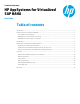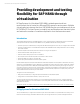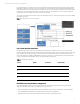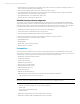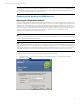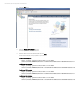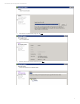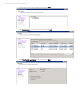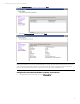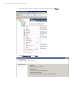HP AppSystems for Virtualized SAP HANA
Technical white paper | HP AppSystem for Virtual SAP HANA
5
Note
A critical function is required for resolving fully qualified hostnames. This document shows the use of /etc/hosts, but
the use of DNS is just as appropriate; use what is appropriate at your site and verify that the HANA Virtual Machine server
systems have a consistent IP addresses for name resolution.
Deploying virtual machines and HANA instances
Deploying pre-configured OVF templates
To deploy a virtual machine, the VMware vSphere Client uses a template stored in Open Virtual Machine Format (OVF). The
templates provided by HP are in Open Virtual Appliance (OVA) format, which is basically a single file distribution in tar format
of the OVF files. The HP templates are pre-configured virtual machines that include a pre-installed version of SUSE Linux
Enterprise Server 11 configured and tuned for SAP HANA, SAP HANA in-memory database, and the appropriate drivers, and
other required software. These OVA templates are pre-installed in a datastore that uses the system resources as depicted
in Figure 1, which includes four OVA templates: XXS (hana64.ova), XS (hana128.ova), S (hana256.ova), and M
(hana384.ova). You select one of these templates to deploy.
Note
You must be connected to vCenter Server to deploy a virtual machine from a template. You cannot deploy a template if you
connect the vSphere Client directly to an ESXi host.
Note
This is a virtualized environment. If multiple VM’s are competing for similar resources at the same time, they will experience
delayed performance. HP does not recommend overprovisioning of the system resources. The number of VM’s that can be
deployed and simultaneously running depends on the CPU usage and RAM size of the VM’s. For example: the system has
1TB of RAM. An attempt to run more than two M sized VM’s would require overprovisioning and is not recommended.
Use the following steps to deploy a pre-configured OVF template; sign on as necessary.
• In the vSphere Client, connect to the vCenter Server and enter the IP address of your vCenter Server. Enter your
credentials and click
Login.