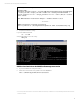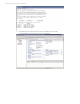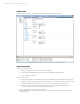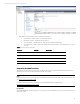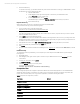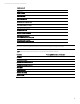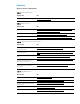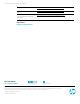HP AppSystems for Virtualized SAP HANA
Technical white paper | HP AppSystem for Virtual SAP HANA
• Find the hardware key.
To request a license key, you need the hardware key of the virtual machine that is running your HANA database. To find
the hardware key, perform the following steps:
• Open the HANA Studio.
• In the Navigator panel, right-click the system connection of your HANA instance and
choose Properties from the context menu.
• From the popup window, choose License.
The Hardware Key is located in the Request License Key section of the popup window.
• Record the license key.
Request a license key
SAP provides online, self-service to request the license keys for the SAP HANA.
To request the license key, perform the following steps:
• From your web browser, enter the following URL:
http://service.sap.com/sap/bc/bsp/spn/minisap/minisap.htm
• Enter your personal data.
If you have several SCN User IDs (for example, an S-number and a P-number), only enter the one you used to request
access to the HANA developer edition.
• Check I agree in the License Agreement section.
The agreement that is shown is a standard SAP Evaluation License Agreement. This is incorrect, your usage of the SAP
HANA, developer edition continues to be governed by the License Agreement you agreed to when you
request access to
the instance. This issue will be corrected as soon as possible.
• In the System Info section, select HDB - SAP HANA for Development from the System ID drop-down menu.
• Enter your hardware key in the Hardware key (HWID) field.
• Click Submit.
• Once you receive an email from SAP License Auditing Services <las@sap.com>with an attached HDB.txt file, save the
file.
Install License Key
To complete the license key installation, you must upload your license key file to the HANA instance by performing the
following steps:
• Open HANA Studio.
• In the Navigator panel, right-click the system connection of your HANA instance and choose Properties from the
context menu.
• From the pop-up window, choose License.
• Click Install License Key.
• Select the HDB.txt file that you previously saved.
The following message appears:
License key has been installed successfully
Prerequisite form
The following deployment and configuration parameters defaults assume the HP AppSystem for Virtual SAP HANA was
installed by HP service teams, connected to your network, and you have been shown the operational components, their
location, how to address them, how to log in, and are prepared to provide the following information:
Table 6: Deployment and configuration parameters
Description
Default
Management system IP
-
Management system userid
-
Management system password
-
iLO userid
hpadmin
iLO password
hpinvent
vCenter useid
-