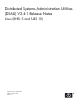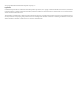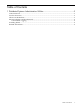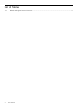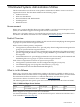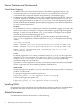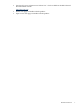Distributed Systems Administration Utilities (DSAU) V2.4-1 Release Notes, Linux (RHEL 5 and SLES 10), March 2009
Known Problems and Workarounds
Consolidated Logging
• On RH5 systems, on a ServiceGuard Cluster, a consolidated logging package (clog)
sometimes may fail over to another node as soon as it is created. In such a case, HP
recommends that you perform manual configuration for consolidated logging.
• On SLES 10 version 2 and RHEL version 5.2, log consolidation fails if AppArmor or SELinux
is enabled. AppArmor or SELinux are security modules, and these prevent syslog-ng
from changing permissions for its files. For syslog-ng to work, the AppArmor profile or
SELinux module must be disabled. The subsequent paragraphs provide details of the problem,
its cause, and the workaround.
Problem
On SUSE SLES 10 version 2, configuration of DSAU Consolidated Logging server fails. The
failure occurs when you attempt to configure Consolidated Logging using Serviceguard
Manager, or when you run the DSAU clog_wizard utility to configure a Serviceguard
cluster to be a local consolidated logging server.
In Serviceguard Manager, the Operations Log window displays information that the
clog_wizard configuration command failed. The clog_wizard displays the following
output:
Starting syslog-ng.
ERROR: Command /etc/init.d/syslog-ng restart failed on node bag3.
ERROR: Command /etc/init.d/syslog-ng restart failed on node bag4.
ERROR: Errors encountered when configuring test-cl as a log
consolidation server.
Cause
By default, AppArmor is set to deny permission changes to syslog-ng. The AppArmor
profile for syslog-ng is stored in /etc/apparmor.d/sbin.syslog-ng. If the AppArmor
setting for sbin.syslog-ng is set to enforce mode, then syslog-ng is denied any
permission changes to associated files.
AppArmor is a Linux application security system released under the GNU General Public
License. AppArmor was first enabled by default in SUSE SLES 10.
Workaround
Change the AppArmor profile for syslog-ng by either removing the profile, or setting the
profile to complain mode.
To change the AppArmor profile to complain, use:
$ apparmor_parser –C /etc/apparmor.d/sbin.syslog-ng
To remove the AppArmor profile, use:
$ apparmor_parser –R /etc/apparmor.d/sbin.syslog-ng
Installing DSAU
For information on the prerequisites for installing DSAU and the procedures for installing DSAU
for Red Hat and SLES, see the Distributed Systems Administration Utilities User’s Guide.
Related Information
For additional information about DSAU, see the following:
6 Distributed Systems Administration Utilities