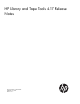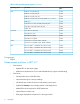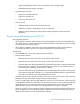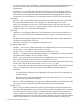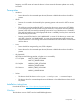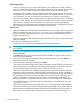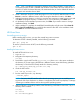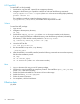HP Library and Tape Tools v4.17 Release Notes
NOTE: ASPI is not officially supported by Windows Server 2003. However, in most cases, it
will function properly. If ASPI is installed with Windows Server 2003, L&TT can make use of it if
the ASPI I/O mode is selected. However, HP recommends that you use the default NT MiniPort
I/O option with Windows Server 2003.
6. Select a destination location to install the program. You can accept the default location or click
Browse to install to a different location. After choosing the destination location, click Next.
7. Indicate the program directory in which you want the setup program to create program icons and
click Next. The program directory is created in the Programs directory of the Start menu.
8. On the Ready to start installation process screen, click Next. If you need to review or change
installation settings, click Back.
9. When installation is complete, the InstallShield wizard displays its final screen. Select Start HP
L&TT or Run LTT InstallCheck if you would like the wizard to start L&TT or the installation check.
Click Finish to close the InstallShield wizard.
HP-UX and Linux
Uninstalling previous versions
Before installing L&TT on Linux, you must first uninstall any previous versions.
To determine if L&TT is already installed, use the following command:
rpm -qa | grep ltt
To remove a previous version of L&TT, use the following command:
rpm -e ltt
Installing the latest version
To install L&TT for HP-UX or Linux:
1. Log in as root.
2. Navigate to the temporary directory:
cd /tmp
3. Download or copy the L&TT tar file, hp_ltt<xx>.tar (where <xx> is the version number) to
this directory. If you are copying the file from a different location, enter the following (substitute
the directory in which the file currently resides for <directory name>):
cp /<directory name>/hp_ltt<xx>.tar /tmp
4. Un-tar the L&TT tar file:
tar -xvf hp_ltt<xx>.tar
5. Run the install script in the /tmp directory:
./install_hpltt
NOTE: For Linux, the L&TT installer verifies that the operating system you are installing on is
supported. If the Linux distribution or release is unsupported, the install script displays a message
indicating an installation failure and lists the supported operating systems.
6. After the software is successfully installed, enter the following commands to remove the /tmp/ltt
directory and its contents:
cd /tmp
rm -rf ltt
rm -rf install_hpltt
Installation instructions 9