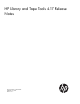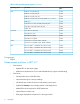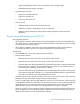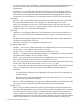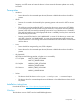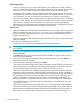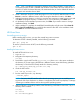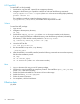HP Library and Tape Tools v4.17 Release Notes
happens, use L&TT rescan to locate the device. In these cases the firmware update was usually
successful.
Prerequisites
• Windows
◦ Device drivers for the connected tape devices/libraries or default device driver should be
present.
• HP-UX
Devices do not need to be claimed by the operating system with ioscan for L&TT to access
them.
◦
◦ The sctl driver must be installed for L&TT to access the device you want to test. L&TT builds
its own pass-through SCSI device files using the sctl driver, so that driver must be installed;
however, L&TT does not need the operating system to list any of the devices as "CLAIMED."
They may be listed that way (if the appropriate driver is installed), but they don't need to be
for L&TT to fully access them.
◦ Devices must NOT be listed as "NO HARDWARE" in ioscan. If the device you want to test
with L&TT is listed as "NO HARDWARE" in ioscan, the communication path between the
host and the device is not working and must be fixed before L&TT will be able to communicate
with the device.
• Linux
Device should be recognized by proc/SCSI subsystem.◦
◦ Device drivers for the connected tape devices/libraries or default device driver should be
present.
• HP OpenVMS
L&TT requires the following patches or higher to run successfully:
V7.3–2 Alpha VMS732_FIBRE_SCSI-V0800
VMS732_UPDATE-V0500
V8.2 Alpha VMS82A_FIBRE_SCSI-V0100
VMS82A_UPDATE-V0200
V8.2 Itanium VMS821_FIBRE_SCSI-V0100
VMS821_UPDATE-V0200
• Solaris
The device should be shown in the cfgadm –al and prtconf –v command output.◦
◦ The device driver for connected tape drives and libraries or the default device driver should
be present.
Installation instructions
Download L&TT from http://www.hp.com/support/tapetools
Windows
The Windows version of L&TT uses the InstallShield application.
Prerequisites 7