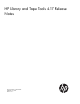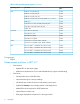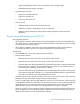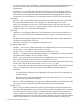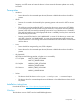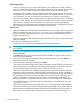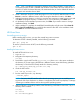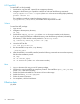HP Library and Tape Tools v4.17 Release Notes
HP OpenVMS
To install L&TT on HP OpenVMS:
1. Download or copy the L&TT .zipexe file to a temporary directory.
2. Navigate to the directory you copied the install file to and enter the following commands:
run hp-axpvms-ltt-v<xx>-1.zipexe (where <xx> is the version number) (alpha platforms)
product install ltt
The installation procedure creates the directory structure opt.ltt in
sys$sysdevice:[vms$common] and installs all the required files for L&TT.
Solaris
To install the L&TT package:
1. Login as root.
2. Navigate to the temporary directory:
cd /tmp
3. Download or copy hp_ltt<xx>.tar (where <xx> is the version number) to this directory.
If you are copying the file from a different directory, enter the following command, substituting
the directory in which the file currently resides for <directory name>:
cp /<directory name>/hp_ltt<xx>.tar /tmp
4. Un-tar the L&TT tar file:
tar –xvf hp_ltt<xx>.tar
5. Run the installation script in the /tmp directory:
./install_hpltt
6. After the software is successfully installed, enter the following commands to remove the temporary
files from the installation process:
cd /tmp
rm –rf install_hpltt
rm –rf HPLTT<xx> (where <xx> is the version number)
Mac
1. Log in to the Mac GUI using root or full system privileges.
2. Download or copy the install file to a temporary location. The install file is hpltt_<xx>_mac.dmg
(where <xx> is the version number).
3. Double-click the downloaded file. This action will mount the image.
4. Double-click the hp_ltt<xx>.mpkg icon.
5. Follow the screen instructions.
6. On completion, click the finish button.
Effective date
July 2014
10 Effective date