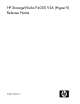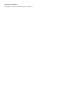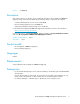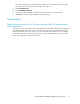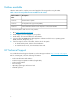HP StorageWorks P4000 VSA (Hyper-V) Release Notes (TA688-96112, September 2010)
Best practices
• HP StorageWorks recommends installing Hyper-V on top of a redundant RAID configuration with
a RAID controller that has battery-backed cache enabled. Do not use RAID 0.
• The virtual NIC labeled seth0 is the default and required virtual NIC for SAN/iQ and iSCSI. Note
– the Description, Speed & Duplex columns under the TCP Status tab will show “Unknown” for
seth0. This has no functional impact on the actual speed or performance of this virtual NIC.
• For additional information about unsupported configurations and best practices, see the HP Stor-
ageWorks P4000 SAN Solutions User Guide.
Unsupported configurations
• Running VSAs on top of existing iSCSI P4000 storage is not recommended.
• The virtual NICs on the VSA do not support Jumbo Frames, flow control setting modifications or
TCP offload. The physical NICs on the server can be configured with these features.
• The virtual NICs on the VSA do not support 10Gb/s at this time. The physical NICs on the server
can be 10Gb/s.
• NIC bonding between the 2 virtual NICs is not supported.
• The hot adding or removal of virtual hard disks and pass-through disks is not supported. See the
Microsoft Linux Integration Services User Guide.
Installation instructions
To install the P4000 VSA (Hyper-V) and CMC, see the P4000 VSA Installation and Configuration
Guide.
Compatibility/interoperability
For a complete list of application software compatibility, see the HP StorageWorks P4000 SAN
Solutions Compatibility Matrix (White Paper/4AA2-5654ENW.pdf) at http://www.hp.com/go/
p4000compatibility.
(Optional) Installing Failover Manager (Hyper-V) 8.5.00.0382
Install the Failover Manager onto a separate server on the network.
CAUTION:
Install the Failover Manager on a system that has access to the SAN subnet. Do not install it on the
SAN itself.
Using the HP StorageWorks Management DVD:
1. Download the HP StorageWorks Management DVD ISO at http://www.hp.com/go/
p4000downloads
2. Create the HP StorageWorks Management DVD.
3. Insert the HP StorageWorks Management DVD in the DVD drive on the computer that you will
use to administer the SAN.
4