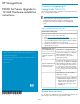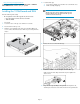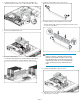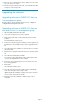HP StorageWorks P4000 G2 Series Upgrade to 10 GbE Hardware installation instructions (AX705 96001, February 2010)
8. Tighten the thumbscrews to secure the PCI cage assembly to the
system board and secure the screw on the rear panel of the chassis.
9. Remove the air baffle from the unit.
10. Locate the empty RAM slot.
For 9TB and 12TB configurations, install the RAM into RAM slot #6.
For all other configurations, install the RAM into RAM slot #4.
11. Open the locking latches on this slot as shown.
12. Install the RAM by pushing straight down on the RAM.
When the RAM is fully seated, the locking latches will lock in place
on each side of the RAM.
NOTE:
Note the locating key on the RAM, and in the mating
RAM slots on the motherboard. Make sure the locating
key in the RAM matches up with the locating key in the
motherboard slot. Failure to do so and forcing the RAM
in place will damage the system motherboard and/or
RAM.
13. Install the air baffle back in place as shown.
14. Align the top cover to the chassis and then slide it towards the front
panel to position it into place.
Page 3