HP LeftHand SAN Solutions Support Document - Application Notes - Best Practices for Enabling Microsoft Windows with SAN/iQ®
Table Of Contents
- Application Notes Best Practices for Enabling Microsoft Windows with SANiQ
- Contents
- 1 Chapter: Enabling LeftHand SAN volumes with the Microsoft™ iSCSI 2.0x Initiator
- 2 Chapter: Finding the iSCSI Initiator Version
- 3 Chapter: LeftHand Networks and Microsoft™ MPIO Support
- 4 Chapter: Expanding a Windows Volume on the SAN
- 5 Chapter: Shrinking a Windows Volume on the SAN
- 6 Chapter: Setting the Windows Disk Partition Offset for Optimal Performance
- 7 Chapter: Ensure That Application Resources on iSCSI Volumes Come Online After a Server Reboot
- 8 Chapter: Microsoft™ iSCSI Initiator Session Timeout Setting
- 9 Chapter: Measuring Performance in a Windows Environment
- Overview
- Using Windows Performance Monitor to Measure SAN Performance
- Setting up Windows Performance Monitor
- Saving a Performance Monitor Log for Analysis
- Monitoring More Than One Server Simultaneously
- Scheduling Performance Data Collection
- Using IOMeter as a SAN Benchmark Tool
- Configuring the ISCSI Volume
- Configuring IOMeter
- Configuring IOMeter Access Specification for each Test
- Running the Test
- Interpreting Results
- Access Specifications to Run
- 10 Chapter: Frequently Asked Questions
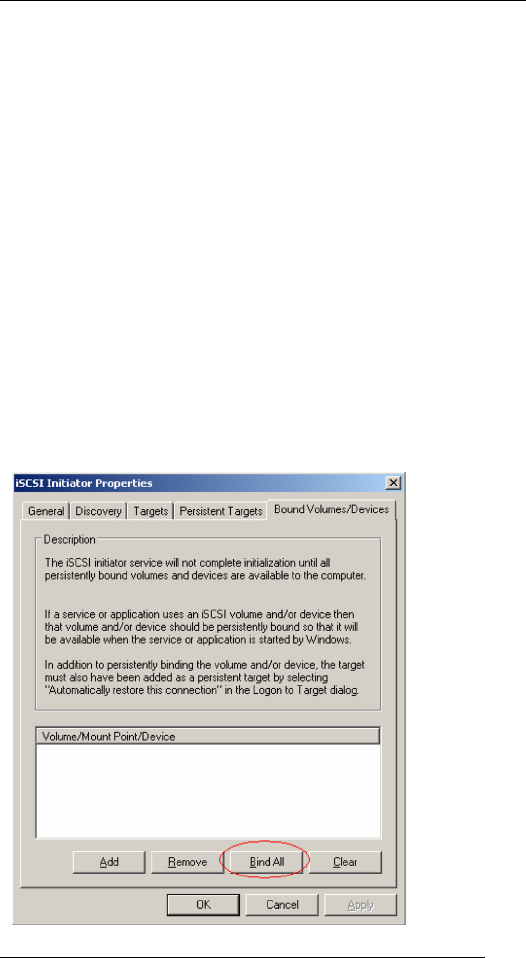
57
Method 1: Using the iSCSI Initiator Management Applet
1 Open Control Panel and double-click the iSCSI Initiator.
2 Select either the Bound Volumes/Devices tab, or the Initiator Settings tab,
depending on the version of Microsoft™ iSCSI Initiator being used.
3 Click Bind All or Bind Volumes, depending on the version of Microsoft™
iSCSI Initiator being used.
4 Confirm that the Volume/Mount Point/Device window has a drive letter
entry for each volume.
Note: If the entry in the Bound Volumes/Devices tab is anything
other than a simple drive letter, remove the entries, mount the
volumes, check all network settings, etc., and try binding again.
Properly mounted volumes should always show up as a simple
drive letter in the Bound Volumes/Devices tab.
5 Click OK to close the iSCSI Initiator.
Note: Whenever additional volumes are added, repeat this
binding procedure.
Method 2: Using the iSCSI Command Line Interface
1 Click Start and select Run from the menu.










