HP LeftHand SAN Solutions Support Document - Application Notes - Best Practices for Enabling Microsoft Windows with SAN/iQ®
Table Of Contents
- Application Notes Best Practices for Enabling Microsoft Windows with SANiQ
- Contents
- 1 Chapter: Enabling LeftHand SAN volumes with the Microsoft™ iSCSI 2.0x Initiator
- 2 Chapter: Finding the iSCSI Initiator Version
- 3 Chapter: LeftHand Networks and Microsoft™ MPIO Support
- 4 Chapter: Expanding a Windows Volume on the SAN
- 5 Chapter: Shrinking a Windows Volume on the SAN
- 6 Chapter: Setting the Windows Disk Partition Offset for Optimal Performance
- 7 Chapter: Ensure That Application Resources on iSCSI Volumes Come Online After a Server Reboot
- 8 Chapter: Microsoft™ iSCSI Initiator Session Timeout Setting
- 9 Chapter: Measuring Performance in a Windows Environment
- Overview
- Using Windows Performance Monitor to Measure SAN Performance
- Setting up Windows Performance Monitor
- Saving a Performance Monitor Log for Analysis
- Monitoring More Than One Server Simultaneously
- Scheduling Performance Data Collection
- Using IOMeter as a SAN Benchmark Tool
- Configuring the ISCSI Volume
- Configuring IOMeter
- Configuring IOMeter Access Specification for each Test
- Running the Test
- Interpreting Results
- Access Specifications to Run
- 10 Chapter: Frequently Asked Questions
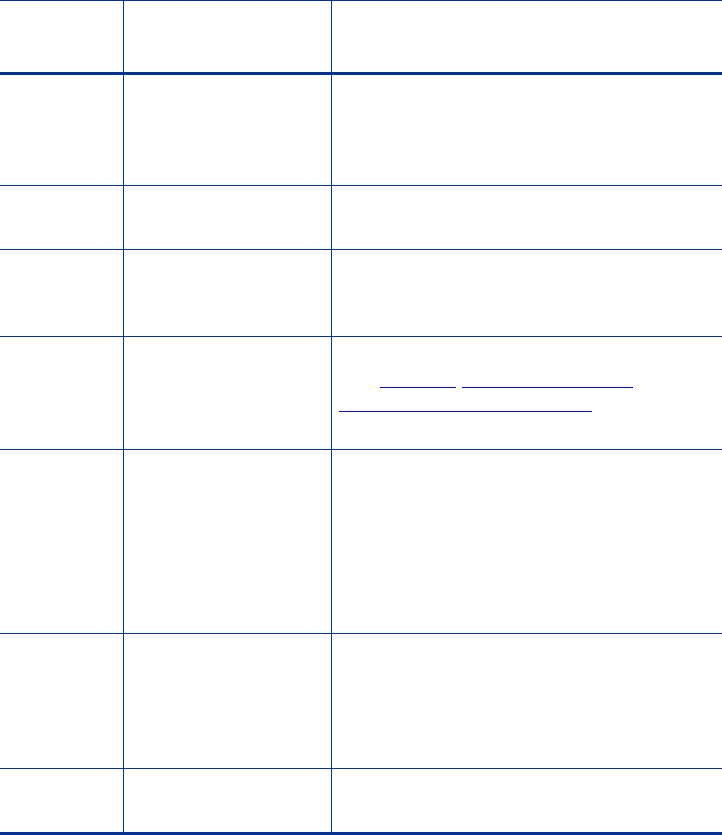
42
Steps to Shrink a Volume on the SAN
Step
Number Summary Notes
Step 1 Run CHKDSK
against the NTFS
file system
Ensure that the file system is healthy
prior to initiating the process. If the file
system is not healthy, repair the errors
before proceeding.
Step 2 Verify Backups Verify that good backups for the data on
the file system exist prior to proceeding.
Step 3 Create a Snapshot of
the Volume on the
SAN
Create an instant Snapshot of the
Volume for use as a recovery point in
case the process aborts or has an error.
Step 4 Use a 3rd-Party Tool
to Shrink the NTFS
File System
Shrink the NTFS file system with a tool
like Paragon
Partition Manager or
Symantec Volume Manager
to resize the
partition to desired size.
Step 5
(optional)
Disconnect the
iSCSI connection to
the volume
On Windows 2003 SP1 and higher
versions of Windows, the Logical Disk
Manager can reliably pick up the fact
that the file system was modified. Prior
versions of Windows may not be able to
do this dynamically, thus disconnecting
from the volume may be necessary.
Step 6 Shrink the Size of
the Volume on the
SAN
Edit the Volume on the SAN and reduce
the Size of the Volume to the size of the
newly shrunk file system + ~50MB. This
ensures that the modification will not
truncate the NTFS file system.
Step 7
(optional)
Connect to the
Volume via iSCSI
If disconnection was required in Step 6,
re-connect to the volume.










