HP LeftHand SAN Solutions Support Document - Application Notes - Best Practices for Enabling Microsoft Windows with SAN/iQ®
Table Of Contents
- Application Notes Best Practices for Enabling Microsoft Windows with SANiQ
- Contents
- 1 Chapter: Enabling LeftHand SAN volumes with the Microsoft™ iSCSI 2.0x Initiator
- 2 Chapter: Finding the iSCSI Initiator Version
- 3 Chapter: LeftHand Networks and Microsoft™ MPIO Support
- 4 Chapter: Expanding a Windows Volume on the SAN
- 5 Chapter: Shrinking a Windows Volume on the SAN
- 6 Chapter: Setting the Windows Disk Partition Offset for Optimal Performance
- 7 Chapter: Ensure That Application Resources on iSCSI Volumes Come Online After a Server Reboot
- 8 Chapter: Microsoft™ iSCSI Initiator Session Timeout Setting
- 9 Chapter: Measuring Performance in a Windows Environment
- Overview
- Using Windows Performance Monitor to Measure SAN Performance
- Setting up Windows Performance Monitor
- Saving a Performance Monitor Log for Analysis
- Monitoring More Than One Server Simultaneously
- Scheduling Performance Data Collection
- Using IOMeter as a SAN Benchmark Tool
- Configuring the ISCSI Volume
- Configuring IOMeter
- Configuring IOMeter Access Specification for each Test
- Running the Test
- Interpreting Results
- Access Specifications to Run
- 10 Chapter: Frequently Asked Questions
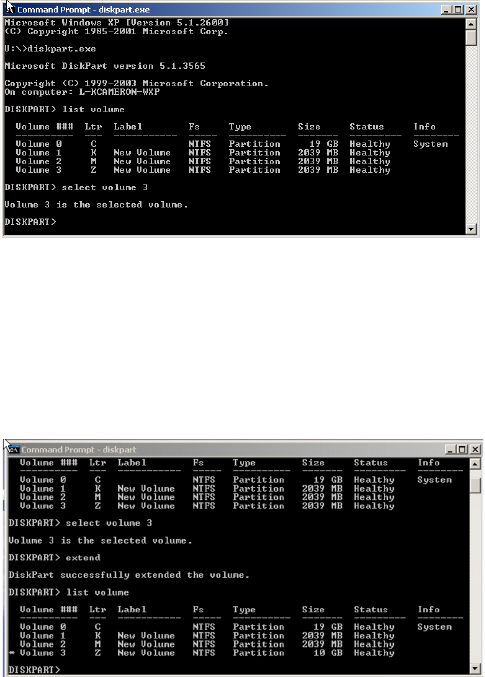
37
4 Select the volume to extend by typing “select volume #” (where # is the
volume’s corresponding number)
In some cases, the specific volume may not appear in this list. In that case, try
“select volume x”, where x is some number not visible in the current list, then
“detail volume” to view volume details which may help confirm which volume
is selected. If it is the correct volume, go to step 5 below.
5 With the volume selected, type “extend” to grow the volume to the size of
the full disk that has been expanded
Notice the asterisk by the volume and the new size of the volume. The disk
has been extended and is now ready for use. Please note that all of the above
operations are performed while the volumes are still on-line and accessible to
applications/users.
Note: In certain scenarios the extend feature doesn't work, or, when
extending an NTFS volume, the partition size is extended but the file
system remains the original size. In those cases try using the 'extend
filesystem' command. See below:










