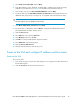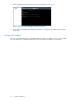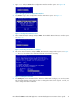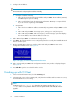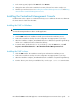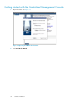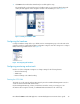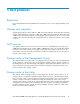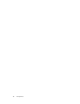.HP LeftHand P4000 Virtual SAN Appliance in an HP BladeSystem environment solution guide (AT459-96002, April 2009)
3. In the inventory panel, right-click the VSA and select Rename.
4. Change the name of the VSA to match the host name, if desired. Your VSA is ready to use.
5. Minimize your VI Client session. See Installing the Centralized Management Console and Getting
started with the Centralized Management Console.
Installing the Centralized Management Console
Install the CMC on the computer or virtual machine that you use to administer the VSA. You administer
the entire network of VSAs from this CMC.
Installing the CMC in Windows
IMPORTANT:
You must be running Windows in order to run the application.
1. Start the CMC installer. The installation wizard opens and starts the installation process.
2. At the Choose Install Set window, select the configuration most appropriate for your setup.
3. When the installation completes, HP LeftHand Networks is added as a separate Program Group
and an icon is added to the Microsoft Windows desktop.
4. To start the CMC, double-click the icon on your desktop, or from the Start menu, select All
Programs > HP Lefthand Networks -> HP LeftHand Centralized Management Console.
Installing the CMC in Linux
1. Click the CMC installer. The installation wizard opens and starts the installation process.
2. At the Choose Install Set window, select the configuration most appropriate for your setup.
3. When the installation completes, HP LeftHand Networks is added as a separate Program Group.
4. From the directory into which you installed the files, run the script ./Console to start the CMC.
HP LeftHand P4000 Virtual SAN Appliance in an HP BladeSystem environment solution guide 33