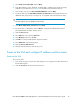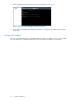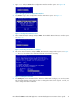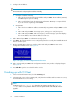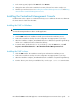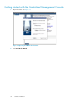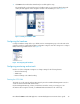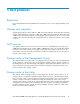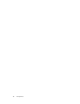.HP LeftHand P4000 Virtual SAN Appliance in an HP BladeSystem environment solution guide (AT459-96002, April 2009)
6. Configure the IP Address.
NOTE:
HP recommends configuring the IP address manually.
1. Configure IP address manually.
1. Tab to the choice Use the Following IP Address and press Enter. The IP Address, Netmask,
and Gateway list opens for editing.
2. Tab to each field and enter the appropriate information. Gateway is a required field.
If you do not have a gateway, enter 0.0.0.0.
2. Using DHCP
1. Tab to the choice Obtain IP address automatically using DHCP and press Enter to select
it.
2. Tab to OK and press Enter. A message opens, asking you to verify the request.
3. Tab to OK and press Enter. After a short pause, another message opens that displays
the new IP address. Record this IP address for later use.
7. Tab to OK and press Enter. A confirmation message opens.
8. Press Enter. The network interface is now configured (wait a few seconds). The Available Network
Devices window opens.
9. On the Available Network Devices window, tab to Back and press Enter to return to the
Configuration Interface menu. See Figure 14.
Figure 14 Logging out of the Configuration Interface menu
10. Tab to Log Out and press Enter. The Configuration Interface entry window is displayed again.
See Figure 10.
11. Press Ctrl+Alt to get the cursor back from the console.
Finishing up with VI Client
1. In the VI Client Information Panel, click the Summary tab.
2. In the General section on the Summary tab, verify that the IP address and host name are correct,
and that VMware Tools are running.
NOTE:
If VMware Tools show out of date then they are running correctly. The show out
of date status is not a problem. VMware tools are updated with each SAN/iQ software
upgrade.
Software installation32