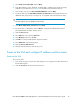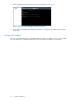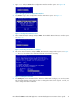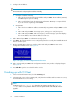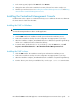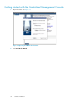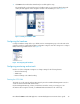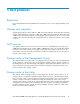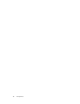.HP LeftHand P4000 Virtual SAN Appliance in an HP BladeSystem environment solution guide (AT459-96002, April 2009)
1. Type Start and press Enter. The Configuration Interface window opens. See Figure 10.
Figure 10 Logging into the Configuration Interface
2. Press Enter to log in. The Configuration Interface main menu opens. See Figure 11.
Figure 11 Configuration Interface menu
3. Tab to Network TCP/IP Settings and press Enter. The Available Network Devices window opens.
See Figure 12.
Figure 12 Selecting an interface to configure
4. Tab to the network interface and press Enter. The Network Settings window opens. See Figure
13. The cursor should be in the Hostname field. Tab to the field if necessary.
Figure 13 Setting the Hostname
5. Press Backspace in the Hostname field to delete the default name and type your own host name.
This host name displays in the CMC. It does not change the name of the original .vmx file, nor
does it change the name in VMware.
HP LeftHand P4000 Virtual SAN Appliance in an HP BladeSystem environment solution guide 31