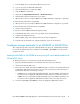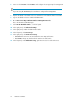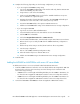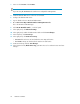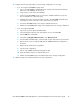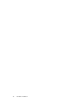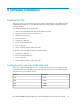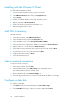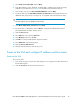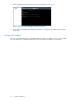.HP LeftHand P4000 Virtual SAN Appliance in an HP BladeSystem environment solution guide (AT459-96002, April 2009)
15. Complete the following, depending on which storage configuration you are using.
• If you are using the MSA2000sa Storage array:
1. Log in to the MSA2000sa’s Administrative web interface and verify that the VMware
ESX Servers SAS WWID(s) are discovered.
2. Assign aliases to each of the SAS WWID(s).
3. Create a single MSA2000 volume out of all of the available hard drives except one.
Use one hard drive as a global hot spare.
4. Determine the number of VSAs that will be homed to this MSA2000 and build equal
sized Vdisks for each of the VSAs on the volume previously created.
5. Present the MSA2000 Vdisks to the respective VMware ESX Server.
6. Add the new MSA2000 Vdisk storage to the VMware ESX Server storage configuration.
• If you are using the MDS600:
1. Log into the enclosures Onboard Administrator.
2. Select the blade that will house the VSA and has access to the MDS600.
3. Click the iLO link for that blade.
4. Click either the Integrated Remote Console or the Remote Console.
5. From the Onboard Administrator, start the blade using the Virtual Devices Power button.
6. Observe the boot process and press F8 when the P700m SmartArray configuration is
presented.
7. Build an array with all drives using RAID5.
8. Save the array configuration.
9. Exit out of the P700m SmartArray Configuration utility.
10. Allow the blade to fully boot to VMware ESX Server.
11. Add the new MDS600 storage to the VMware ESX Server Storage Configuration.
16. Add the Storage to the VMware ESX Server storage configuration.
HP LeftHand P4000 Virtual SAN Appliance in an HP BladeSystem environment solution guide 25