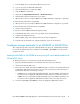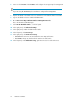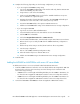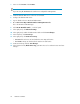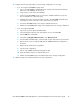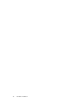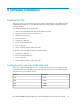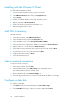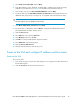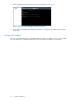.HP LeftHand P4000 Virtual SAN Appliance in an HP BladeSystem environment solution guide (AT459-96002, April 2009)
5. Power on the MDS600 or MSA2000sa and configure the storage array for management.
NOTE:
If you are using the MSA2000sa, be sure that it is configured for management.
6. Replace the blade in the blade enclosure and then boot the VMware ESX Server blade.
7. Log into the blade enclosure's Onboard Administrator.
8. Go to Interconnect Bays>3Gb SAS Switches>Management Console.
This is the HP Virtual SAN Manager.
9. Click HP 3G SAS Blade Switch ... in the left panel.
10. In the right panel, click Advanced Settings.
11. In the right panel, enable the Multi-initiator Mode.
12. In the left panel, click Zone Groups.
13. In the right panel, click Create Zone Group.
• MDS600 disk enclosures are listed under the Drive Bay radio button.
• MSA2000sa Arrays are listed under the Switch Port radio button.
14. In the left panel, under Blade Device Bay, grant Zone Access for each VSA Server.
Hardware installation22