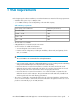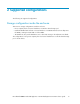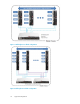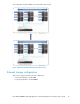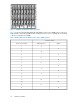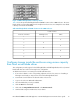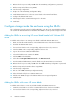.HP LeftHand P4000 Virtual SAN Appliance in an HP BladeSystem environment solution guide (AT459-96002, April 2009)
8. Observe the boot process and press F8 when the SmartArray configuration is presented.
9. Build an array with all drives using RAID5.
10. Save the array configuration.
11. Escape out of the SmartArray Configuration Utility.
12. Install VMware ESX Server on the new server blade on the internal hard drives.
13. Configure the VMware ESX Server.
14. Add storage from the current ESX Storage Pool to the VSA.
15. Install VSA.
Configure storage inside the enclosure using the SB40c
This configuration provides support for half-height blades only. The local, internal blade hard drives
are used for the VMware ESX Server installation. The SB40c is used to provide storage for the VSA.
Adding the SB40c to an existing HP server blade loaded with VMware ESX
server
To add the VSA solution to an existing server blade loaded with VMware ESX Server:
1. Make sure that all Virtual Machines on the VMware ESX Server have been shutdown.
2. Shutdown the VMware ESX Server.
3. If an enclosure blank is in the corresponding, adjacent enclosure slot, remove it.
4. Insert the SB40c in the corresponding, adjacent enclosure slot.
5. Log into the enclosures Onboard Administrator.
6. Select the blade that now contains the SB40c.
7. Click the iLO link for that blade.
8. Click either the Integrated Remote Console or the Remote Console.
9. From the Onboard Administrator, start the blade using the Virtual Devices Power button.
10. Observe the boot process and press F8 when the P400 SmartArray configuration is presented.
11. Build an array with at least three drives using RAID5.
12. Save the array configuration.
13. Exit out of the P400 SmartArray Configuration Utility.
14. Allow the blade to fully boot to VMware ESX Server.
15. Add the new SB40c storage to the VMware ESX Server Storage Configuration.
16. Install the VSA.
Adding the SB40c with a new HP server blade
To add the VSA solution to a new server blade loaded with VMware ESX Server:
1. Install the server blade in one of the recommended enclosure slots that is available.
2. If an enclosure blank is in the corresponding, adjacent enclosure slot, remove it.
Hardware installation20