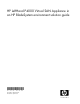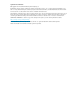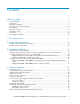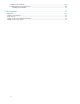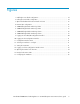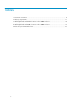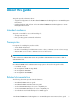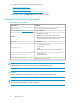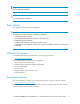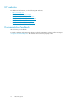HP LeftHand P4000 Virtual SAN Appliance in an HP BladeSystem environment solution guide AT459-96002 Part number: AT459-96002 First edition: April 2009
Legal and notice information © Copyright 2009 Hewlett-Packard Development Company, L.P. Confidential computer software. Valid license from HP required for possession, use or copying. Consistent with FAR 12.211 and 12.212, Commercial Computer Software, Computer Software Documentation, and Technical Data for Commercial Items are licensed to the U.S. Government under vendor's standard commercial license. The information contained herein is subject to change without notice.
Contents About this guide ................................................................................... 7 Intended audience ...................................................................................................................... 7 Prerequisites ............................................................................................................................... 7 Related documentation ...............................................................................................
Configuring the hardware ................................................................................................... 35 Configuring monitoring and network ..................................................................................... 35 Creating the iSCSI SAN ................................................................................................ 35 5 Best practices .................................................................................. 37 Replication .....................
Figures 1 Half-height server blade configuration ....................................................................... 14 2 Full-height server blade configuration ......................................................................... 14 3 Optional redundant link between blade enclosures ...................................................... 15 4 External SAS configuration .......................................................................................
Tables 1 Document conventions ............................................................................................... 8 2 Memory requirements .............................................................................................. 11 3 Half-height blade and SB40c locations in the c7000 enclosure ..................................... 18 4 Half-height blade and SB40c locations in the c3000 enclosure ..................................... 19 5 Block size per maximum disk size .....................
About this guide This guide provides information about: • Supported configurations for the HP LeftHand P4000 Virtual SAN Appliance in an HP BladeSystem Environment • Installing hardware and software on the HP LeftHand P4000 Virtual SAN Appliance in an HP BladeSystem Environment Intended audience This guide is intended for users with knowledge of: • Storage area networks • Basic operating system commands and utilities Prerequisites Prerequisites for installing this product include: • c-Class blade infrastr
You can find these documents from the following websites: http://www.hp.com/support http://www.hp.com/go/p4000 http://h18000.www1.hp.com/products/quickspecs/ In the Storage section, click bladesystem and then select your product. Document conventions and symbols Table 1 Document conventions Convention Element Blue text: Table 1 Cross-reference links and e-mail addresses Blue, underlined text: http://www.hp.
NOTE: Provides additional information. TIP: Provides helpful hints and shortcuts. Rack stability Rack stability protects personnel and equipment. WARNING! To reduce the risk of personal injury or damage to equipment: • • • • • Extend leveling jacks to the floor. Ensure that the full weight of the rack rests on the leveling jacks. Install stabilizing feet on the rack. In multiple-rack installations, fasten racks together securely. Extend only one rack component at a time.
HP websites For additional information, see the following HP websites: • • • • • • http://www.hp.com http://www.hp.com/go/storage http://www.hp.com/support/manuals http://www.hp.com/support/downloads http://www.hp.com/go/bladesystem http://www.hp.com/go/storageblades Documentation feedback HP welcomes your feedback. To make comments and suggestions about product documentation, please send a message to storagedocsFeedback@hp.com. All submissions become the property of HP.
1 VSA requirements Before beginning the software installation, ensure that the ESX Server meets the following requirements: • Available drive space of up to 10 TB per VSA • 1, 2 or 4GB of memory reserved depending on the VSA disk capacity Table 2 Memory requirements Total capacity of all installed disks Minimum required memory Less than 500GB 384MB 500GB — 4.5TB 1GB 4.
VSA requirements
2 Supported configurations The following are supported configurations. Storage configuration inside the enclosure There are two storage configurations inside the enclosure. • Excess capacity from local server blade drives creates the shared storage pool. • Install HP LeftHand VSA software in a virtual machine on a VMware ESX Server host adjacent to the SB40c, creating an iSCSI SAN out of the SB40c. • The SB40c can also provide VM data stores to other VMs running on the adjacent server blade.
Figure 1 Half-height server blade configuration Figure 2 Full-height server blade configuration 14 Supported configurations
The configuration using the SB40c as an iSCSI SAN is shown below. Figure 3 Optional redundant link between blade enclosures External storage configuration There are two supported external storage configurations.
Figure 4 External SAS configuration 16 Supported configurations
3 Hardware installation c-Class blade enclosure installation This section details the supported c-Class Blade Enclosure configurations and installation processes.
Figure 7 c7000 half-height blade numbering scheme Table 3 shows the preferred half-height blade and SB40c locations in the c7000 enclosure. The server blade and the corresponding SB40c must be in adjacent enclosure slots. For example the server blade is directly connected to the A-SB40c.
Figure 8 c3000 half-height blade numbering scheme Table 4 shows the preferred half-height blade and SB40c locations in the c3000 enclosure. The server blade and the corresponding SB40c must be in adjacent enclosure slots. For example the server blade is directly connected to the A-SB40c.
8. Observe the boot process and press F8 when the SmartArray configuration is presented. 9. Build an array with all drives using RAID5. 10. Save the array configuration. 11. Escape out of the SmartArray Configuration Utility. 12. Install VMware ESX Server on the new server blade on the internal hard drives. 13. Configure the VMware ESX Server. 14. Add storage from the current ESX Storage Pool to the VSA. 15. Install VSA.
3. Insert the SB40c in the corresponding, adjacent enclosure slot. 4. Log in to the enclosures Onboard Administrator. 5. Select the blade that now contains the SB40c. 6. Click the iLO link for that blade. 7. Click either the Integrated Remote Console or the Remote Console. 8. Start the blade using the Virtual Devices Power button. 9. Observe the boot process and press F8 when the P200i SmartArray configuration is presented. 10. Build an array with all drives using RAID5. 11.
5. Power on the MDS600 or MSA2000sa and configure the storage array for management. NOTE: If you are using the MSA2000sa, be sure that it is configured for management. 6. Replace the blade in the blade enclosure and then boot the VMware ESX Server blade. 7. Log into the blade enclosure's Onboard Administrator. 8. Go to Interconnect Bays>3Gb SAS Switches>Management Console. This is the HP Virtual SAN Manager. 9. Click HP 3G SAS Blade Switch ... in the left panel. 10.
15. Complete the following, depending on which storage configuration you are using. • If you are using the MSA2000sa Storage array: 1. Log into the MSA2000sa Administrative web interface and verify that the VMware ESX Servers SAS WWID(s) were discovered. 2. Assign aliases to each of the SAS WWID(s). 3. Create a single MSA2000 volume out of all of the available hard drives except one. Use one hard drive as a global hot spare. 4.
3. Power on the MDS600 or MSA2000sa. NOTE: If you are using the MSA2000sa be sure that it is configured for management. 4. Install the VMware ESX Server on the new server blade. 5. Configure the VMware ESX Server. 6. Log into blade enclosure's Onboard Administrator. 7. Go to Interconnect Bays>3Gb SAS Switches>Management Console. This is the HP Virtual SAN Manager. 8. Click HP 3G SAS Blade Switch ... in the left panel. 9. In the right panel, click Advanced Settings. 10.
15. Complete the following, depending on which storage configuration you are using. • If you are using the MSA2000sa Storage array: 1. Log in to the MSA2000sa’s Administrative web interface and verify that the VMware ESX Servers SAS WWID(s) are discovered. 2. Assign aliases to each of the SAS WWID(s). 3. Create a single MSA2000 volume out of all of the available hard drives except one. Use one hard drive as a global hot spare. 4.
Hardware installation
4 Software installation Installing the VSA There are two ways you can obtain the VSA. VSA can be downloaded as a zip package from HP LeftHand Networks web site or as an OVF package imported through the VI client Import Virtual Appliance Wizard. To install the packaged VSA for the first time: 1. Unzip to the prepared directory and start the VMware VI Client. 2. Transfer the virtual machine to the ESX Server. 3. Add the VSA to inventory. 4. Select the network. 5. Configure the data disk. 6.
Installing with the VMware VI Client To install with the VMWare VI Client: 1. Connect to VMware ESX Server host via VC or VI Client. 2. Click VMware ESX Server host and go to Configuration tab. 3. Select Storage. 4. Find the local VMFS datastore where VSA would be hosted. 5. Right-click and select Browse DataStore. 6. Create new directory and click the upload files icon. 7. Upload unzipped folder for VSA. Add VSA to Inventory Using the VI Client: 1.
3. Select Create a new virtual disk and click Next. 4. In the Disk Capacity section, designate a capacity that is suitable for the amount of storage available on your ESX Server. See Table 5 for information about maximum disk size. 5. In the Location section, select Store with Virtual Machine and click Next. 6. For the first disk select the Virtual Device Node to be SCSI 1:0 from the drop-down menu. For additional disks, assign SCSI 1:1 through 1:4, in sequential order in the drop down menu.
3. When the VSA has finished booting, a login prompt appears. See Figure 9. Figure 9 Logging into the SAN/IQ Configuration Interface 4. Log in and use the SAN/iQ Configuration Interface to configure an IP address and host name for the VSA. Setting the IP address Use the Configuration Interface to set IP addresses and host names for all the VSAs in your environment. You can return to the Configuration Interface to find or change an IP address or host name.
1. Type Start and press Enter. The Configuration Interface window opens. See Figure 10. Figure 10 Logging into the Configuration Interface 2. Press Enter to log in. The Configuration Interface main menu opens. See Figure 11. Figure 11 Configuration Interface menu 3. Tab to Network TCP/IP Settings and press Enter. The Available Network Devices window opens. See Figure 12. Figure 12 Selecting an interface to configure 4. Tab to the network interface and press Enter. The Network Settings window opens.
6. Configure the IP Address. NOTE: HP recommends configuring the IP address manually. 1. Configure IP address manually. 1. Tab to the choice Use the Following IP Address and press Enter. The IP Address, Netmask, and Gateway list opens for editing. 2. 2. Tab to each field and enter the appropriate information. Gateway is a required field. If you do not have a gateway, enter 0.0.0.0. Using DHCP 1. Tab to the choice Obtain IP address automatically using DHCP and press Enter to select it. 2.
3. In the inventory panel, right-click the VSA and select Rename. 4. Change the name of the VSA to match the host name, if desired. Your VSA is ready to use. 5. Minimize your VI Client session. See Installing the Centralized Management Console and Getting started with the Centralized Management Console. Installing the Centralized Management Console Install the CMC on the computer or virtual machine that you use to administer the VSA. You administer the entire network of VSAs from this CMC.
Getting started with the Centralized Management Console 1. Open the CMC. See Figure 15. Figure 15 Opening the CMC for the first time 2. 34 Click Find Nodes Wizard.
3. Click Next on the Find Nodes Wizard and proceed through the steps. The wizard guides you through the steps for finding a VSA on your network. After finishing the wizard, the VSA appears in the navigation window in the Available pool. See Figure 16. Figure 16 Newly found VSA in CMC Configuring the hardware Configure hardware settings before you add the VSA to a management group. Select the VSA in the navigation window to expand the hardware configuration categories.
Software installation
5 Best practices Replication HP recommends that the Network RAID level be a minimum of two to ensure high availability of your data. Volumes and snapshots The management group contains 1,001 to 1,500 volumes and snapshots. The Configuration Summary displays orange when there are between 1,001 and 1,500 volumes and snapshots. When more than 1,500 volumes and snapshots appear a warning triggers by turning that line red.
Best practices