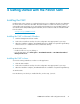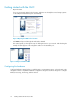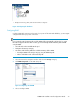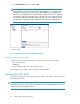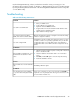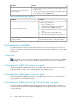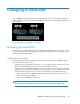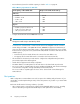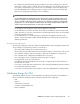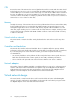8.5 HP StorageWorks P4000 VSA Installation and Configuration Guide (TA688-96017, September 2010)
Use the Management Groups, Clusters, and Volumes wizard to create your storage pool. For
information about using the wizards, see Chapter 1, “Getting Started,” the section “Creating Storage
by Using the Getting Started Launch Pad” in the HP StorageWorks P4000 SAN Solution user guide
or in the Online Help.
Troubleshooting
Table 6 Troubleshooting—ESX version
SolutionProblem
1. Close your CMC session.
2. In the VI Client, power off the VSA.
3. Right-click and select Delete from Disk.
4. Copy fresh files into the virtual machine folder from the down-
loaded zip file or distribution media.
5. Open VMware and begin again.
You want to reinstall the VSA
Open the Configuration Interface. Navigate to the Network Settings
window to verify the IP address.
You cannot find the VSA with the
CMC, and cannot recall its IP address.
Verify that the VSA has a virtual disk configured on SCSI 1:0. VSAs
use SCSI 0:0 and 0:1 for operating system disks. They use the disk
configured for SCSI 1:0 for SAN data storage. If no SCSI disk is
configured for SCSI 1:0 then RAID cannot be configured on the ap-
pliance.
You can’t configure RAID.
In Windows
1. Open the Windows Display Properties > Settings tab > Advanced
button > Troubleshoot tab.
2. Move the Hardware Acceleration slider to one notch above
None.
3. Click OK, and then OK again to leave the Properties dialog.
4. Restart the Installation wizard.
If the Installation wizard freezes, reset
the Hardware Acceleration in Win-
dows.
In Linux
Run CMC_Installer.bin again.
If the installer does not start automatic-
ally
In VI Client
If your cursor is missing, you are in console mode. Press Ctrl-Alt to
regain the cursor. If your keyboard is missing, move the mouse to the
console window and click once.
You don’t have the cursor available,
or you don’t have the keyboard avail-
able.
P4000 VSA Installation and Configuration Guide 25