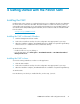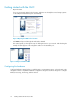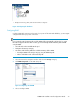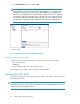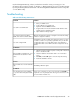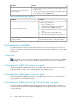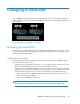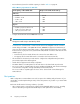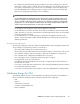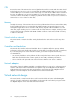8.5 HP StorageWorks P4000 VSA Installation and Configuration Guide (TA688-96017, September 2010)
4. Select RAID (virtual) from the list and click OK.
CAUTION:
VSA for ESX Server only. If you have trouble configuring RAID now, you may have made
a mistake when configuring a virtual disk earlier. On the ESX Server, verify that the VSA
has at least one virtual disk. The first virtual disk must be configured on SCSI 1:0. Additional
disks must be configured sequentially on SCSI 1:1 through 1:4. VSAs use SCSI 0:0 and 0:1
for operating system disks, and use the disk configured for SCSI 1:0 for SAN data storage.
If no SCSI disk is configured for SCSI 1:0, RAID cannot be configured on the appliance.
1. RAID is normal
Figure 6 Navigation window and the VSA RAID Setup tab
.
Configuring monitoring and network
Use the rest of the configuration categories to change settings for the following features:
• Alerts and monitoring
• SNMP traps
• Network settings, such as flow control or DNS servers
Click the Help button available on any window for further information.
Creating the iSCSI SAN
The VSAs are on the network and operating properly. Next, use the CMC to create the clustered
iSCSI SAN with the VSAs.
CAUTION:
VSA for ESX Server only. You cannot clone a VSA after it is in a management group. You must clone
a VSA while it is in the Available Nodes pool.
Getting started with the P4000 SAN24