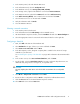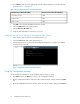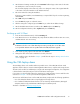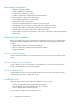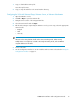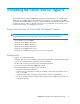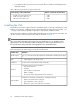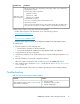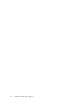8.5 HP StorageWorks P4000 VSA Installation and Configuration Guide (TA688-96017, September 2010)
• If using physical disks, they must be connected, but offline in Windows Disk Manager before
starting the installer.
Table 3 Memory requirements for Hyper-V VSA disks
Requires at least this much memoryTotal capacity of all installed disks
• 1 GB
• 2 GB
• 3 GB
• 500 GB up to, but less than 4.5 TB
• 4.5 TB up to, but less than 9 TB
• 9 TB up to, but less than 10 TB
Installing the VSA
The installer for the VSA for Hyper-V includes a wizard that guides you through configuring the virtual
machine on the network, configuring virtual or physical hard drives, and powering on the VSA. Table
4 on page 18 describes the information required for completing the installation wizard.
After finishing the installation, install the CMC and find the VSAs as storage systems in the CMC. You
can then set up the clustered storage for the SAN, as described in Chapter 4.
NOTE:
One or more Microsoft hotfixes may be required on your system before you can install the VSA for
Hyper-V. If this is the case, before the installer actually begins, a window opens that notifies you of
the required hotfixes and provides links to the appropriate site to download the hotfix.
Table 4 Configuring the VSA for Hyper-V using the installer wizard
DefinitionInstaller Step
Lists one or more Microsoft hotfixes that must be installed before installing the VSA Hyper-
V.
Hotfix required
• VSA for Hyper-V is the storage system
Type
Locations for the virtual machine and the virtual disks.Destination
Includes the following network information:
• Host name for the VSA
• IP address
Static IP address recommended
DHCP is available
• The network interface designated for the virtual machines
Network
Information for creating the virtual machine, including the following:
• Name for the virtual machine in Hyper-V
• Type of hard drives, virtual or physical
• Check box to power on the VSA after it is installed
Virtual machine
Installing the P4000 VSA for Hyper-V18