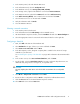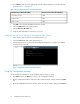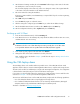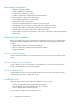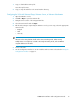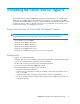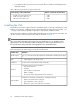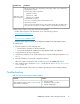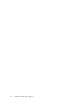8.5 HP StorageWorks P4000 VSA Installation and Configuration Guide (TA688-96017, September 2010)
4. On the Network Settings window, tab to the Hostname field and type a host name for the VSA.
Use backspace to erase an entry if necessary.
This host name displays in the CMC only. It does not change the name of the original VMX file
or the name of the virtual machine in the VMware interface.
5. Tab to the method for setting the IP address.
If typing in a static IP address, note that Gateway is a required field. If you do not have a gateway,
enter 0.0.0.0.
6. Tab to OK and press the Enter key.
7. Press the Enter key again to confirm the action.
8. After the settings are configured, press the Enter key to confirm the IP address change.
9. On the Available Network Devices window, tab to Back and press the Enter key.
10. On the Configuration Interface, tab to Log Out and press the Enter key.
Finishing up with VI Client
1. In the VI Client Information Panel, click the Summary tab.
2. In the General section on the Summary tab, verify that the IP address and host name are correct,
and that VMware Tools are running.
NOTE:
If VMware Tools show “out of date” then they are running correctly. The “out of date” status
is not a problem. VMware tools are updated with each SAN/iQ software upgrade.
3. In the inventory panel, right-click the VSA and select Rename.
4. Change the name of the VSA to match the host name, if desired.
Next, install the CMC, described in Chapter 4, and follow the steps in “Getting started with the
CMC” on page 22.
Using the VSA laptop demo
The VSA laptop demo is the smallest and most portable version of the SAN/iQ software virtual
appliance. Use this demo to create an HP StorageWorks SAN Solution, complete with storage clusters.
The VSA can be used for free indefinitely as a single node iSCSI target with snapshots. If a configuration
is deleted and recreated, the trial period of licensed features starts again.
If you want to use the VSA fully featured on an ESX Server, simply purchase a license and follow the
instructions in Chapter 2 to set up a virtual HP StorageWorks SAN Solution.
The VSA runs a full-featured version of the SAN/iQ software, and provides the following capabilities:
• Use of the SAN/iQ software without requiring physical storage devices.
• Use of advanced SAN/iQ software features such as Clustering and Virtualization, Managed
Snapshots, Remote Copy and Multi-Site SAN during an evaluation period.
The demo is available at www.hp.com/go/tryvsa.
P4000 VSA Installation and Configuration Guide 13