HP LeftHand SAN Solutions Support Document - Application Notes - Best Practices for Enabling Microsoft Windows with SAN/iQ®
Table Of Contents
- Application Notes Best Practices for Enabling Microsoft Windows with SANiQ
- Contents
- 1 Chapter: Enabling LeftHand SAN volumes with the Microsoft™ iSCSI 2.0x Initiator
- 2 Chapter: Finding the iSCSI Initiator Version
- 3 Chapter: LeftHand Networks and Microsoft™ MPIO Support
- 4 Chapter: Expanding a Windows Volume on the SAN
- 5 Chapter: Shrinking a Windows Volume on the SAN
- 6 Chapter: Setting the Windows Disk Partition Offset for Optimal Performance
- 7 Chapter: Ensure That Application Resources on iSCSI Volumes Come Online After a Server Reboot
- 8 Chapter: Microsoft™ iSCSI Initiator Session Timeout Setting
- 9 Chapter: Measuring Performance in a Windows Environment
- Overview
- Using Windows Performance Monitor to Measure SAN Performance
- Setting up Windows Performance Monitor
- Saving a Performance Monitor Log for Analysis
- Monitoring More Than One Server Simultaneously
- Scheduling Performance Data Collection
- Using IOMeter as a SAN Benchmark Tool
- Configuring the ISCSI Volume
- Configuring IOMeter
- Configuring IOMeter Access Specification for each Test
- Running the Test
- Interpreting Results
- Access Specifications to Run
- 10 Chapter: Frequently Asked Questions
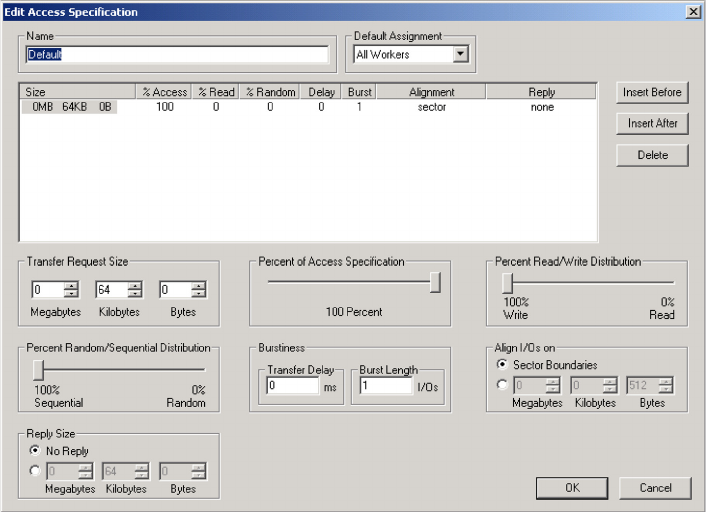
72
Configuring IOMeter Access Specification for each Test
Select the Access Specifications Tab. Highlight the Default access specification
profile under the Global Access Specifications column on the far right of the
screen. Click on Edit. A new window will be invoked titled “Edit Access
Specification”. Set the “Transfer Request Size”, “Percent Random/Sequential
Distribution”, and the “Percent Read/Write Distribution” with the values in
the chart at the end of this document. Leave the other parameters at their
default settings. Hit “OK” to save the Access Specification and return to the
main IOMeter window.










